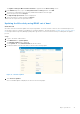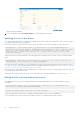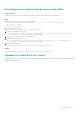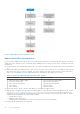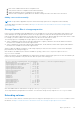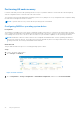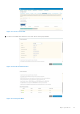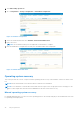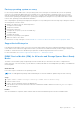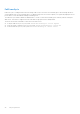Reference Guide
Table Of Contents
- Microsoft HCI Solutions from Dell Technologies: Managing and Monitoring the Solution Infrastructure Life Cycle Operations Guide
- Contents
- Introduction
- Day 0 Operations
- Azure onboarding for Azure Stack HCI OS
- Licensing for Azure Stack HCI for Windows Server 2016 and 2019
- Creating virtual disks
- Managing and Monitoring Azure Stack HCI Cluster using Windows Admin Center
- Installing Windows Admin Center
- Adding the HCI cluster connection
- Accessing the HCI cluster
- Viewing server details
- Viewing drive details
- Managing and monitoring volumes
- Enabling data deduplication on Storage Spaces Direct
- Monitoring and managing VMs
- Managing virtual switches
- Dell EMC OpenManage Integration with Windows Admin Center
- Prerequisites for managing AX nodes
- Installing the Azure Stack HCI license (Ready Nodes only)
- Managing Azure Stack HCI clusters
- Full Stack Cluster-Aware Updating prerequisites for AX-7525 and AX-6515 nodes (offline update)
- Full Stack Cluster-Aware Updating for Azure Stack HCI clusters using the OpenManage Integration snap-in
- Updating a stand-alone node before adding it to the cluster
- Known issues
- Firmware updates using Dell EMC OpenManage Integration for Microsoft System Center for System Center Virtual Machine Manager
- Firmware and driver updates using the manual method
- Restarting a cluster node or taking a cluster node offline
- Expanding the Azure Stack HCI cluster
- Extending volumes
- Performing AX node recovery
- Operating system recovery
Figure 21. Expanding the Azure Stack HCI cluster
Azure Stack HCI node expansion
In an HCI cluster, adding server nodes increases the storage capacity, improves the overall storage performance of the cluster,
and provides more compute resources to add VMs. Before adding new server nodes to an HCI cluster, complete the following
requirements:
● Verify that the processor model, HBA, and NICs are of the same configuration as the current nodes on the cluster and PCIe
slots.
● Ensure that all disk types and the amount in each node are the same as the node in use. Do not combine two different disk
types in the same cluster or node. For example, you cannot combine SATA and SAS HDD/SSD drives in the same node or
cluster. The following table shows the supported options for expanding storage capacity of the cluster.
Table 2. Options to expand storage capacity of the cluster
Option 1 conditions Option 2 conditions
○ Drive is listed in the Support Matrix
○ Same drive manufacturer
○ Same capacity and endurance
○ Latest model
○ Latest firmware
○ Drive is listed in the Support Matrix
○ Different drive manufacturer
○ Same capacity and endurance
○ Different model
○ Different firmware
● Ensure that the BIOS, drivers, firmware, and chipset are as listed in the support matrix.
● Apply the BIOS configuration to the node and configure iDRAC. For more information about configuring the node, see the
Dell EMC HCI Solutions for Microsoft Windows Server Deployment Guide. Do not run the PowerShell commands in the
following sections of the deployment guide again because the cluster is already created, Storage Spaces Direct is already
enabled, and the management network is already excluded:
○ Creating the host cluster
○ Enabling Storage Spaces Direct
○ Configuring the host management network as a lower priority network for live migration
● Ensure that the following tasks are completed:
34
Day 0 Operations