Users Guide
Table Of Contents
- Dell Storage Compellent Integration Tools for VMware Administrator’s Guide Version 3.1
- Preface
- Installing CITV
- VASA Provider
- Replay Manager Service for VMware
- Dell Storage vSphere Web Client Plugin
- CITV Application Troubleshooting
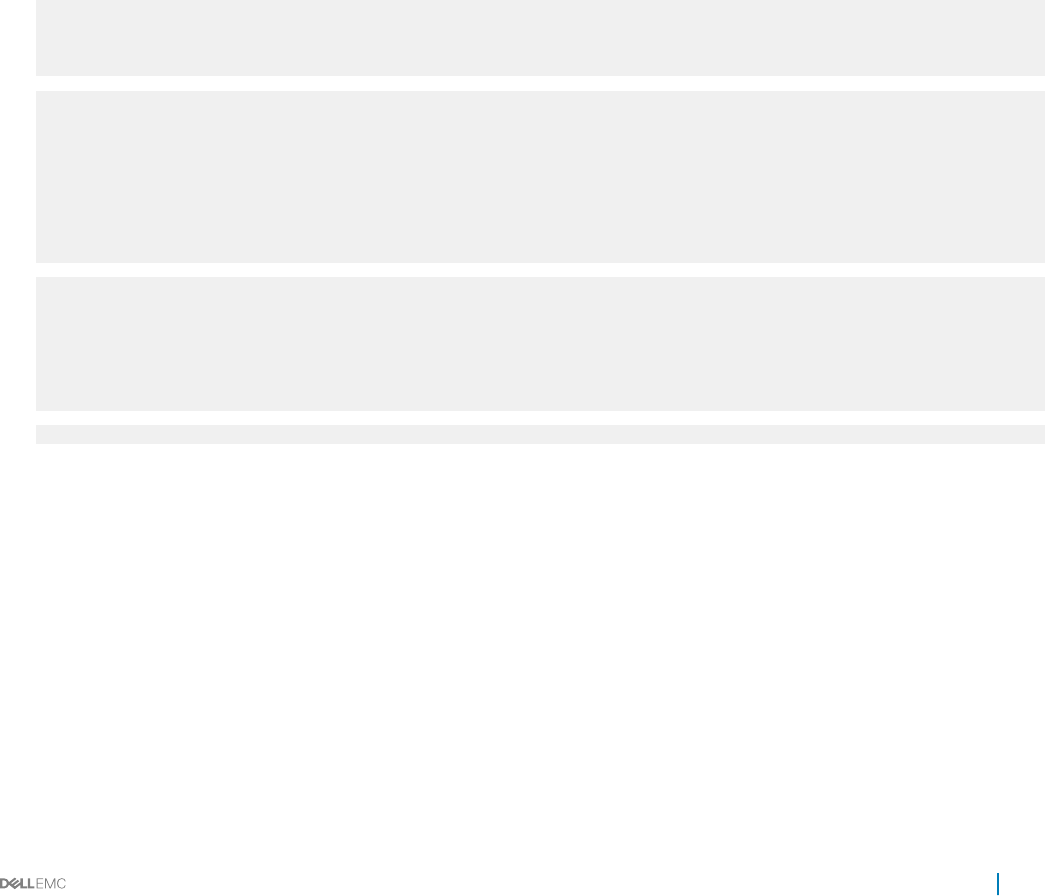
8 Select View > Inventory > VMs and Templates.
The Virtual Machines & Templates view opens.
9 Right-click the CITV virtual appliance and select Edit Settings.
The Virtual Machine Properties dialog box opens.
10 Click the Options tab and select the VMware Tools option.
11 Make sure the Synchronize guest time with host checkbox is selected.
12 Click OK.
Logging in to CITV
Use the vSphere Client to log in to CITV.
1 Start the vSphere Client and connect to the VMware vCenter Server.
2 Select View > Inventory > View > VMs and Templates.
The Virtual Machines & Templates view opens.
3 Right-click the CITV virtual appliance and select Open Console.
4 If the virtual appliance is not running, select VM > Power > Power On.
5 When the login prompt appears, enter the CITV login credentials:
################################################################
# Welcome to Dell Compellent Integration Tools for VMware #
# Version - 3.x.x.x #
################################################################
Item
Status
---------------------------------------------------- ------
1. Set the time zone (Current: UTC) .................... Unset
2. Configure network (eth0) ............................ Unset
3. Configure VASA ...................................... Unset
4. Configure RMSV ...................................... Unset
5. Register vSphere Web Client Plugin with vCenter
6. Unregister vSphere Web Client Plugin with vCenter
10. Restart VASA provider
11. Restart Replay Manager for VMware (RMSV)
12. Reboot appliance
13. Change root password
14. Customer support
15. Update appliance
16. Logout
Enter selection [1 - 16]:
a Type root at the login prompt and press Enter.
b Type Fluid (case sensitive) at the password prompt and press Enter.
After logging in, the CITV command-line interface (CLI) prompt is displayed.
Installing CITV
9










