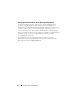Users Guide
Appendix A 41
Appendix A
Best Practices for Administering Network
Adapter Drivers
This section provides instructions to install or upgrade the network
adapter driver of a system running Microsoft
®
Hyper-V
®
Server 2008.
Installing Network Adapter Drivers
NOTE: It is recommended to use the latest drivers for your Dell™ PowerEdge™
system by downloading them from the Dell Support website at support.dell.com.
If you have installed the Microsoft
®
Windows Server
®
2008 x64 operating
system using the media provided by Dell, the onboard and add-in network
adapters are operational with basic features. However, for full functionality of
the network adapter, download and install the latest available drivers from the
Dell Support website at support.dell.com.
Reinstalling or Upgrading Network Adapter Drivers
NOTE: It is recommended to record all network-related settings such as
IP addresses, subnet masks, and gateways, and Hyper-V virtual networking settings
or mappings, prior to reinstalling or upgrading network adapter drivers and software.
You may upgrade drivers at any time to ensure maximum network adapter
feature support. Updated drivers may contain new features, functionality,
and bug fixes that help improve your system performance.
When you uninstall any network adapter driver, the network adapter is reset
to default settings and disassociated from all virtual switches. After you
re-install the driver, you must re-configure all settings and virtual switches.
When you uninstall network adapter drivers from a system running Hyper-V,
all virtual networks connected to the physical network adapters become
Internal type. The external connections are uninstalled.