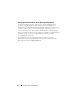Users Guide
38 Configuring the Virtual Network
3
Make the following changes to the physical network adapter providing
external connectivity to the virtual switch LOM #2:
– Re-name this network adapter to
vSwitch #1 to External
Network Connection
.
– Disable power management for this network adapter by unselecting
Allow the computer to turn off this device to save power
(
Network
Adapter Properties
→
Configure
→
Power Management
).
– Set the speed and duplex for this network adapter. Select the speed to
match the speed of your network. If the network parameters for this
connection are unknown, leave these set to
Auto
.
NOTE: Incorrectly setting the speed and duplex may cause your system and
VMs to lose connectivity.
4
Disable the
Stub Hyper-V PP NIC #1
network adapter.
This removes the network adapter from the parent partition, creating a
dedicated path for VM traffic.
NOTE: These steps assume that the network adapter (Stub Hyper-V
PP NIC #1
) is never turned on and becomes active in the parent partition.
If this cannot be guaranteed, you must perform the network configuration
steps in "External Virtual Network" on page 31 section, and disable the
network adapter as a final step instead of the steps given here.
Alternately, a second method to ensure the stub network adapter does not
negatively interfere with the host is to disable all of the network adapter
bindings from the network adapter. If the network adapter is accidently
turned on, it is essentially blind to the environment around it.
5
Disable any unused network adapters.
The Network Connections window displays the following settings:
PP Mgmt NIC #1Broadcom BCM5708C NetXtreme II GigE
(NDIS VBD Client)
Disabled (1)
Stub Hyper-V PP NIC #1vSwitch #1 (Dedicated)
Enabled (1)
vSwitch #1 to External Network Connection Broadcom
BCM5708C NetXtreme II GigE (NDIS VBD Client) #2