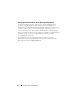Users Guide
Configuring the Virtual Network 37
3
Under
Actions
on the right, select
Virtual Network Manager
. In the
Name
field, enter a name for the virtual switch,
vSwitch #1 (Dedicated)
for this example.
4
Ensure
External
is selected, and click
Add
. Select the physical network
adapter or LOM to be connected to the virtual switch. For example,
the second LOM is selected and modified as needed based on the
hardware available.
NOTE: While configuring the new virtual network, you may configure a parent
partition VLAN. It is important to note that setting this parameter only affects
the parent partition connection. You can configure VMs to other VLANs or
no VLANs as needed without affecting parent partition traffic. Verify that
the network is configured to accept VLAN-tagged traffic prior to setting
aVLANID.
5
Select
OK
to finalize the virtual network configuration. You may lose
connectivity during this process.
Configuring the Network
1
Close the
Hyper-V Manager
window, and open
Network Connections
.
NOTE: The LOM selected in the Virtual Network Manager changes its status
to Enabled. This indicates that the network adapter is now connected to a
virtual switch, vSwitch #1 (Dedicated) as shown in the Device
Name field.
NOTE: A new network adapter is added. This is a new virtual network adapter
that is added to the parent partition to replace the LOM that is lost when
connected to the virtual switch.
2
Re-name the new parent partition virtual network adapter to
Stub
Hyper-V PP NIC #1
.