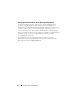Users Guide
Configuring the Virtual Network 35
6
In the
Advanced TCP/IP
window, click the
DNS
tab. unselect
Register
this connection's addresses in DNS
. This prevents the system from
registering this connection in DNS. Only the
PP Mgmt NIC #1
network
adapter must be allowed to register in DNS to further prevent this network
adapter from handling any traffic besides VM traffic.
7
Click the
WINS
tab of the
Advanced TCP/IP Settings
window. Select
Disable NetBIOS over TCP/IP
, and unselect
Enable LMHOSTS lookup
.
8
Disable any unused network adapters.
NOTE: The step 9 is optional.
9
Create a static DNS entry for the secondary parent partition (
Hyper-V
PP NIC #1
). This provides a secondary address for accessing the parent
partition if the primary address (
PP Mgmt NIC #1
) is not available. The
static DNS name must NOT be the same as the name of the server.
The Network Connections window displays the following settings:
Network Identifier (Domain Name)(2)
Hyper-V PP NIC #1vSwitch #1 (External)
PP Mgmt NIC #1Broadcom BCM5708C NetXtreme II GigE
(NDIS VBD Client)
Enabled (1)
vSwitch #1 to External Network Connection Broadcom
BCM5708C NetXtreme II GigE (NDIS VBD Client) #2
Dedicated Virtual Network
The following steps represent the best practice recommendations for
configuring a dedicated virtual network within Hyper-V. These steps assume
you have already performed the general installation and naming steps
mentioned in the previous sections.
The following steps modify the default configuration of the Windows Server
2008 parent partition network settings. These changes include:
• Re-naming a parent partition virtual network adapter.
• Disabling network adapter power management.
• Disabling auto-negotiate, and setting port duplex and speed.