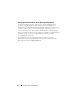Users Guide
34 Configuring the Virtual Network
Configuring the Network
1
Open
Network Connections
.
NOTE: The LOM selected in the Virtual Network Manager has changed to an
Enabled status. This indicates that the network adapter is now connected to a
virtual switch,
vSwitch #1 (External) as shown in the Device
Name field. Also notice that a new network adapter has been added to the
parent partition to replace the network adapter now connected to the virtual
switch.
2
Re-name the new parent partition virtual network adapter to
Hyper-V
PP NIC #1
.
3
Make the following changes to the physical network adapter providing
external connectivity to the virtual switch LOM #2:
– Re-name the network adapter to:
vSwitch #1 to External Network Connection
.
– Disable power management for this network adapter by navigating to
Network Adapter Properties
→
Configure
→
Power Management
and
unselecting
Allow the computer to turn off this device to save power
.
– Set the speed and duplex for this network adapter. Select the speed to
match the speed of your network. If the network parameters for this
connection are unknown, set it to
Auto
.
NOTE: Incorrectly setting the speed and duplex may cause your system and
VMs to lose connectivity.
4
Modify the adapter binding order to ensure that
PP Mgmt NIC #1
is
listed at the top in the
Connections
window. The network adapter labeled
Hyper-V PP NIC #1
must appear last in the list. Navigate to
Network
Connections
→
Advanced
→
Advanced Settings
to access the adapter
settings.
5
Set the metric for
Hyper-V PP NIC #1
to
9999
by navigating to
Network Connection
→
Hyper-V PP NIC #1 properties
→
IP v4
properties
→
IP settings
→
Advanced
→
IP Settings
. This setting ensures
that the parent partition traffic does not prefer the new Hyper-V virtual
network adapter to the dedicated physical parent network adapter.
Avalueof
9999
assigns the virtual network adapter the highest
user-assignable link cost.