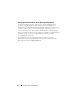Users Guide
Configuring the Virtual Network 33
Configuring the External Virtual Network
Any settings assigned to the physical network adapter prior to the virtual
switch creation are transferred to the new virtual network adapter.
Additionally, the physical network adapter is exclusively bound to the
Microsoft Virtual Network Switch Protocol after the virtual switch creation.
All other bindings are removed.
1
On the
Create Virtual Networks
screen, enable the Hyper-V role when
prompted, but do not select any network adapters.
Continue with the installation, rebooting as required. You require multiple
reboots. Installation continues when you login.
2
Launch the
Hyper-V Manager
by navigating to
Administrative Tools
→
Hyper-V Manager
, and select your server.
3
Under
Actions
on the right, select
Virtual Network Manager
. In the
Name
field, enter a name for the virtual switch.
For example:
vSwitch #1 (External
)
4
Ensure
External
is selected, and click
Add
. Select the physical network
adapter or LOM to be connected to the virtual switch.
For this example, the second LOM is selected and modified as needed
based on the available hardware.
NOTE: While configuring the new virtual network, you may configure a parent
partition VLAN. Setting this parameter only affects the parent partition
connection. Virtual machines can be configured to other VLANs or no VLANs
as needed without affecting parent partition traffic. Verify that the network is
configured to accept VLAN-tagged traffic prior to setting a VLAN ID.
5
Click
OK
to finalize the virtual network configuration.
6
Close the
Hyper-V Manager
window. At this point, a virtual switch named
vSwitch #1 External
has been created.