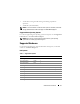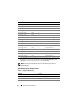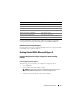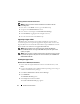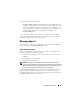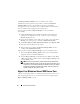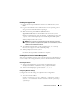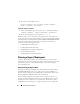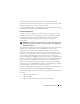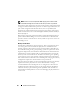Users Guide
Solutions Overview Guide 17
Enabling the Hyper-V Role
1
Ensure that the required hardware features are enabled in the system
BIOS.
2
Log on to the Windows Server 2008 x64 Server Core operating system
using an account with administrator privileges.
3
Make sure that Hyper-V RTM bits (KB950050 from
support.microsoft.com
) are downloaded to the Server Core system.
Run the command
wusa.exe Windows6.0-KB950050-x64.msu
/quiet
at the command prompt to install the Hyper-V RTM update.
When prompted, reboot the system.
NOTE: Hyper-V support on systems with larger than 16 logical processors
requires an update to be applied on the system. For more information, refer to
KB956710 at download.microsoft.com.
4
To enable the Hyper-V Role, run the command start
/w ocsetup
Microsoft-Hyper-V
at the command prompt.
5
When prompted, restart the system.
On reboot, the Hyper-V Role installation is complete.
Enabling Server Core for Remote Management
After a new installation of Server Core, certain actions are required before a
server is ready to be managed remotely. The recommended actions include:
Renaming the Server
1
At the command prompt, type
netdom renamecomputer
%computername% /newname:<new_computername>
2
At the command prompt, type
shutdown /r /t 0
Configuring Network Settings
Configure the network settings as required for the configuration:
1
To set the static IP address
netsh interface ip set address "<adapter name>"
static <IP address> mask=<subnet mask> gateway=
<gateway>