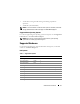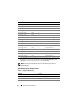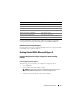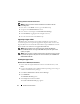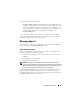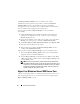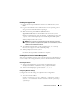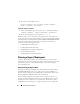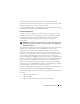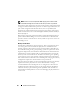Users Guide
16 Solutions Overview Guide
The Hyper-V Manager MMC console is available locally (under
Administrative Tools) when the Hyper-V Role is enabled. The Hyper-V
Manager MMC console is also available for install as a standalone
management console on Windows Server 2008 x86 Editions and Windows
Vista to enable remote management of a Hyper-V host.
Setting up the standalone Hyper-V Manager console on Windows
Server 2008:
1
Install the KB950050 Hyper-V update for Windows Server 2008. This
update has to be applied even on the system that is only running the
Hyper-V Manager
console.
2
On the remote Windows Server 2008 system (32-bit or x64), open
Server
Manager
(servermanager.msc), and click on
Add Features Wizard.
3
Under
Select Features
→
Role Administration Tools
, select
Hyper-V Tools
.
4
Proceed with the installation of the feature.
5
After installation is complete, the
Hyper-V Manager MMC
console is
available under
Administrative Tools
.
Setting up the standalone Hyper-V Manager console on Windows Vista:
1
To install the
Hyper-V Manager MMC
console on Vista, download the
appropriate 32-bit or x64 bits for KB952627.
2
After this
Hyper-V Manager
is installed, launch an MMC console (
Start
→
Run
and type
MMC
) and then choose to add the
Hyper-V Manager
snap-
in to the MMC console.
NOTE: It is also recommended to install the Remote Server Administration
Tools (RSAT) for Windows Vista to enable the management of the other server
components such as Computer Management, Windows Firewall, etc. RSAT is
available for download from the Microsoft website. Separate packages are
available for x86 and x64 versions for Vista.
Hyper-V on Windows Server 2008 Server Core
This section provides guidance on enabling the Hyper-V Role on Server Core
and configuring the Server Core system to be remotely managed using the
Hyper-V Manager MMC console.