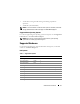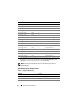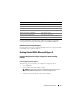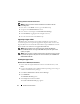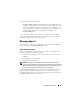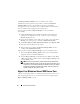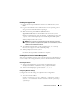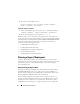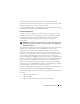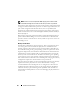Users Guide
14 Solutions Overview Guide
Enabling Hardware-Assisted Virtualization
NOTE: By default, hardware-assisted virtualization is enabled on the Dell
PowerEdge T105.
1
Press <F2> in the
POST
screen to go to the BIOS setup.
2
Navigate to the
CPU Information
section.
3
Press <Enter> and navigate to
Virtualization Technology
.
4
Select
Enabled
by toggling the left and right arrow keys.
5
Save the selection and exit the BIOS setup.
Upgrading to Hyper-V RTM
The RTM version of Windows Server 2008 x64 Editions only has a Beta
version of Hyper-V. It is required to upgrade the Hyper-V Beta version to the
Hyper-V RTM version. Download and install the Hyper-V RTM bits from the
Microsoft KB article KB950050 at support.microsoft.com.
NOTE: Dell PowerEdge servers that were factory installed with Windows
Server 2008 x64 Editions since August 20th 2008 already have the Hyper-V RTM
update pre-applied.
NOTE: Hyper-V support on systems with larger than 16 logical processors requires
an update to be applied on the system. For more information, refer to KB956710 at
download.microsoft.com.
Enabling the Hyper-V Role
Windows Server 2008 x64 (Full Installation)
1 Ensure that the required hardware features are enabled in the system
BIOS.
2
Log on to the Windows Server 2008 x64 edition operating system using an
account with administrator privileges.
3
Click
Start
→
Administrative Tools
→
Server Manager
.
4
Click
Add Roles
.
The
Add Roles Wizard
appears.
5
Select
Hyper-V
, and then click
Next
.
The
Create Virtual Networks
page appears.