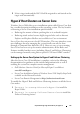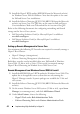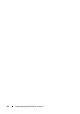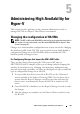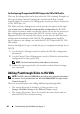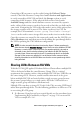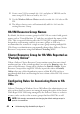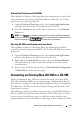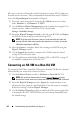Users Guide
50 Administering High Availability for Hyper-V
files have to be moved from the current location to storage LUN(s) that can
be made cluster resources. The recommended mechanism to move VM files is
to use the Export/Import functionality in Hyper-V.
1
Provision a new storage LUN, bring the disk
Online
on any one cluster
node,
Initialize
it, and
Format
it as
NTFS
.
2
Use the
Failover Cluster Management
console to make this storage LUN a
cluster resource. Make sure that this LUN is listed under
Storage
→
Available Storage
.
3
From the
Hyper-V Manager Console
, select the non-HA VM, and
Export
the VM files to the newly provisioned storage LUN.
NOTE: If the storage LUN cluster resource is not owned by this node, the
storage LUN will need to be moved to the node that is currently running the
VM before exporting the VM files.
4
After the
Export
is complete, delete the existing non-HA VM using the
Hyper-V Manager
console
.
5
Use the
Import
functionality to import the VM files from the shared
storage LUN to the same node.
6
Use the guidance provided under "Enabling VMs as HA VMs" on page 39
to complete configuration of the HA VM.
Converting an HA VM to a Non-HA VM
To convert an HA VM to a non-HA VM requires that the VM files be exported
before the files are removed as cluster resources.
1
Use the
Failover Cluster
console to
Shutdown
or
Turn Off
the VM.
NOTE: Do not initiate these actions from the Hyper-V Manager console
because the cluster service will restart the VM to maintain the VM's HA state
2
From the
Hyper-V Manager
console,
Export
the virtual machine to an
alternate location (such as a local hard disk). Once the export is complete,
delete the existing VM from
Hyper-V Manager
.
3
Use the
Failover Clustering
console to delete the VM resource group that
is hosting the HA VM. The VHD files have to be deleted manually from
the shared storage.