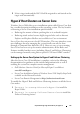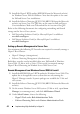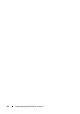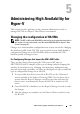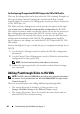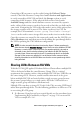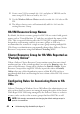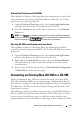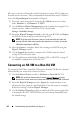Users Guide
Administering High Availability for Hyper-V 49
Setting Host Preferences for HA VMs
This capability in Failover Clustering allows the administrator to specify the
order of preference for cluster nodes that will host an HA VM. To set host
preferences at a resource group level:
1
Open the
Failover Clustering
console, select
Services and Applications
,
and right-click the Resource Group that hosts the HA VM.
2
Select the
General
tab and set the order of preferences in the
Preferred
Owners
list.
NOTE: The Failover tab allows the administrator to specify the failback behavior,
which is based on the Preferred Owners. It is recommended that failback be set to
the default setting of Prevent Failback in a production environment.
Blocking HA VMs from Running on Certain Hosts
This capability in Failover Clustering allows the administrator to block
certain hosts from hosting a specific HA VM. To block HA VMs at a resource
group level:
1
Open the
Failover Clustering
console, select
Services and Applications
,
and select the Resource Group that hosts the HA VM.
2
Right-click the
Virtual Machine
resource, select the
Advanced Policies
tab, and de-select the cluster nodes that should not host this specific
virtual machine.
3
Repeat step 2 for all the other resources (
Virtual Machine Configuration
and
Disk Drives
) in this resource group.
Converting an Existing Non-HA VM to a HA VM
The key requirement for a VM to be converted to a HA VM is that all the
VM’s files (including VHDs) are on shared storage. "Implementing Hyper-V
Host Clusters" on page 35 walks through the high-level steps for configuring
HA VMs if the VM's files are already on shared storage and the disks can be
made cluster resources.
The following is high level guidance for converting a non-HA VM that has its
files on a disk that cannot be made a Windows Server 2008 Failover Cluster
resource such a local disk on a server or a disk on an array that does not
support Windows Server 2008 Failover Clustering. In this scenario, the VM's