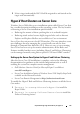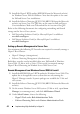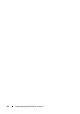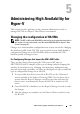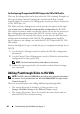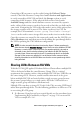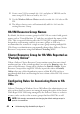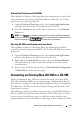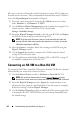Users Guide
46 Administering High Availability for Hyper-V
For Configuring Changes that DO NOT Impact the VM's HW Profile
These are the changes that can be done when the VM is running. Examples of
this type of change include changing the virtual network that a virtual
network adapter is connected to, changing the media type that is attached to
a VM's DVD drive, etc.
The Failover Cluster Management console provides an option on the right
side Actions panel to Refresh virtual machine configuration for HA VMs.
This option is meant to make sure that the cluster service has the most up-to
date configuration information of the HA VM. Activity such as Quick
Migration of HA VMs may fail if the cluster service does not have the latest
configuration information of the HA VM. The Action option should be
chosen whenever any changes are made that DO NOT impact the HA VM's
HW profile.
Here are the high-level steps to make this type of configuration change for an
HA VM
1
Use the Hyper-V Manager console to update the HA VM's configuration
information.
2
Use the Failover Cluster Management console to "Refresh virtual machine
configuration" for that specific VM.
NOTE: The virtual machine will be taken offline for this action.
3
Validate the report generated by the wizard to confirm that the changes
were successful.
Adding Passthrough Disks to HA VMs
NOTE: The QFE in Microsoft KB951308 is required for the functionality described in
this section. For more information, see "Microsoft KB951308 QFE for Hyper-V Host
Clusters" on page 34.
There are two prerequisites for adding additional passthrough disks:
• The storage disk needs to already be a cluster resource as an
Storage
→
Available Storage
in the
Failover Cluster
console.
• The storage disk resource has to be owned by the same cluster node on
which the HA VM is currently running.