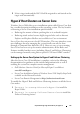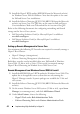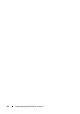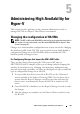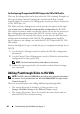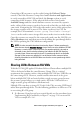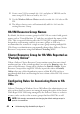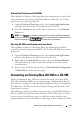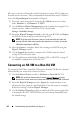Users Guide
42 Implementing High Availability in Hyper-V
3
Install the Hyper-V RTM update (KB950050 from the Microsoft website)
for Windows Server 2008 x64 Editions. Note that the update is the same
for Full and Server Core installations.
4
Install the Failover Clustering QFE 951308 (KB951308 from the Microsoft
website) on Server Core. The QFE bits are the same for Full and Server
Core installations. Make sure to download the x64 version of the QFE.
Refer to the following documents for configuring networking and shared
storage on the Server Core systems:
•
Dell Networking Solutions Guide for Microsoft Hyper-V
available at
www.dell.com/hyper-v
•
Dell Storage Solutions Guide for Microsoft Hyper-V
available at
www.dell.com/hyper-v
Setting up Remote Management to Server Core
At a minimum, the following GUI consoles are required to remotely manage a
Hyper-V Host Cluster:
• Hyper-V Manager (virtmgmt.msc)
• Failover Clustering Management (cluadmin.msc)
Both these consoles can be installed either on a Full install of Windows
Server 2008 (32-bit or x64) or Vista (32-bit or x64) to remotely manage
Hyper-V Host Clustering on Window Server 2008 Server Core.
Remote Management from Windows Server 2008 Full install
1
Install the KB950050 Hyper-V RTM update for Windows Server 2008. This
update has to be applied even on systems that are only running the
Hyper-V Manager console. Separate packages are available for 32-bit and
x64 systems.
2
Install the Failover Clustering QFE 951308 (KB951308 from the Microsoft
website).
3
On the remote Windows Server 2008 system
(32-bit or x64)
, open
Server
Manager
(servermanager.msc), and click
Add Features Wizard.
4
Under
Select Features
, choose the following:
–
Hyper-V Tools
under
Role Administration Tools.
–
Failover Clustering Tools
under
Feature Administration Tools.