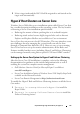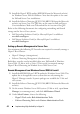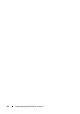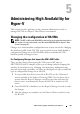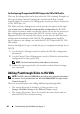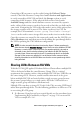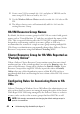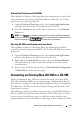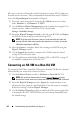Users Guide
Implementing High Availability in Hyper-V 41
3
Select a target node and the HA VM will be migrated to and started on the
target node automatically.
Hyper-V Host Clusters on Server Core
Windows Server 2008 offers a new installation option called Server Core that
has a smaller footprint installation on the operating system. The key benefits
of choosing a Server Core installation option include:
• Reducing the amount of future patching due to its reduced footprint
• Reducing attack surface because highly targeted roles such as Internet
Explorer and Explorer Shell are not available in a Core environment
Server Core does not present a local GUI interface. This may introduce some
new challenges because managing the system locally can only be done
through a Command Line Interface (CLI). However, once a server running
Server Core has been set up for remote administration, all the Roles and
Features installed on that server (including Hyper-V and Failover Clustering)
can be managed remotely using their respective GUI-based MMC consoles.
Setting up the Server Core System for Hyper-V and Failover Clustering
After the Server Core OS installation is complete, refer to the following
documentation for guidance on the initial configuration tasks as well as
enabling the system for complete remote management:
•
Dell Solutions Overview Guide for Microsoft Hyper-V
available at
www.dell.com/hyper-v
•
Server Core Installation Option of Windows Server 2008 Step-By-Step Guide
available on the Microsoft website
•
Server Core Remote Management
at
http://technet.microsoft.com
To enable the Hyper-V Role and Failover Clustering features on all the Server
Core nodes:
1
Use
start /w ocsetup Microsoft-Hyper-V
to install the
Hyper-V Role.
2
Use
start /w ocsetup FailoverCluster-Core
to install the
Failover Clustering feature.