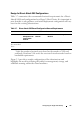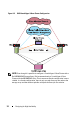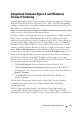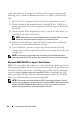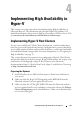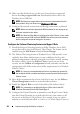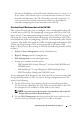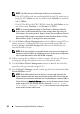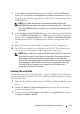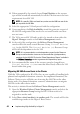Users Guide
Implementing High Availability in Hyper-V 39
7
In the
Specify Name and Location
screen of the
New Virtual Machine
wizard, select
Store the virtual machine in a different location
and specify
the path to the shared storage disk that will host the virtual machine files
(XML/BIN/VSV).
NOTE: If the VM's boot disk will be a passthrough disk, the VM's files
(XML/BIN/VSV) can either be on another shared storage LUN or a file share.
See "Using SMB/CIFS Shares in Hyper-V" on page 53 for more information on
file shares.
8
At the
Connect Virtual Hard Disk
screen, choose the type of boot disk for
the VM (
VHD
or
Passthrough
). For
VHD
, specify the path to the shared
storage LUN. For
Passthrough
disks, select
Attach a virtual hard disk later
and attach the disk later by updating the hardware configuration of the
VM.
9
Follow the prompts of the wizard to complete the VM configuration.
10
The VM is now ready to be configured as an HA VM. The administrator
may choose to install the guest operating system at this time.
NOTE: Before a VM can be made an HA VM, the VM's DVD Drive should be
detached from physical optical drives or image files. If Integration Services
were installed in the guest operating system, make sure the Integration
Services CD image is detached from the VM's DVD drive. If there is a specific
requirement that a VM's DVD Drive has to be in captured state, then make
sure the DVD Drive is attached to an image file via a UNC path that is
accessible to all nodes of the cluster.
Enabling VMs as HA VMs
Virtual machines created on a host that is a part of a Hyper-V Host Cluster do
not automatically become HA VMs. The administrator has to choose to make
VMs into HA VMs.
1
Make sure the VM that will be made an HA VM is either turned off or shut
down.
2
Launch the
Failover Cluster Management
console for the system that is
currently running the VM.
3
On the console, click
Configure a New Service or Application
to launch
the
High Availability Wizard
.