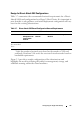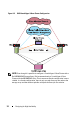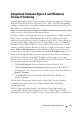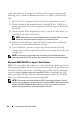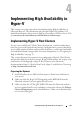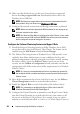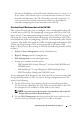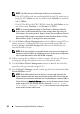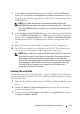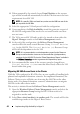Users Guide
38 Implementing High Availability in Hyper-V
NOTE: The LUN may be in offline state at this time on all the hosts.
– If the LUN will be used as a passthrough disk for the VM, make sure to
bring the LUN
Online
on any one cluster node,
Initialize
it, and then
take it
Offline
.
– If the LUN will host the VM's VHD file, bring the disk
Online
on any
one cluster node,
Initialize
it, and
Format
it as
NTFS
.
NOTE: In scenarios when the Hyper-V Host Cluster is hosting a relatively
large number of VHD-based VMs, the cluster configuration may run out of
drive letters in the parent partition. Hyper-V allows the use of Mount Points to
host storage LUNs to work around the drive letter limitation. Refer to "Using
Mount Points in Hyper-V" on page 55 for more information.
3
Use the
Failover Cluster Management
console to add the storage LUNs as
cluster resources. Confirm that the newly provisioned storage disks are
listed as
Storage
→
Available Storage
disks and are not allocated to any
specific Resource Groups.
NOTE: If the storage disks are not made cluster resources at this stage, the
attempt to convert a VM to an HA VM may result in an improper configuration
(this is expected behavior after QFE 951308 is applied).
4
When a storage disk is added as a cluster resource, the cluster will choose
to bring the storage disk online on any one of the cluster nodes.
5
Use the
Failover Cluster Management
console to identify the host that
owns the newly provisioned storage LUN.
6
Use the
Hyper-V Manager
console on that specific host to launch the
New
Virtual Machine
wizard.
NOTE: If the VM creation has to be done on a cluster node other than the
cluster node that owns the newly provisioned storage LUN, then the storage
LUN has to be moved to the node that you are attempting to create the VM on.
Cluster disks in the Available Storage group can only be moved across cluster
nodes using the CLI. For example, the CLI command
cluster group
"Available Storage" /move
can be used to move storage disks
across nodes in a two-node cluster.