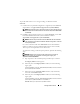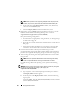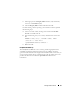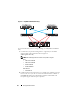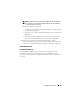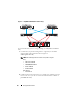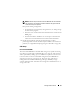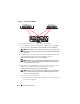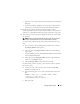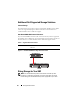Users Guide
22 Storage Solutions Guide
NOTE: xxxx represents a four-digit string. Multiple entries may be present;
however, only one entry will contain the Parameters\LinkDownTime path.
e
In the right pane of the
Registry Editor
window, verify that the key
value is set to 0x00000090 (144).
f
Close the
Registry Editor
window and reboot the system.
3
Register the server in MDSM and provision LUNs to the server (see the
Dell PowerVault Modular Disk Storage Manager User’s Guide
at
support.dell.com/support/edocs/systems/md3000i
).
Best practices during configuration:
• For information on appropriately sizing the LUNs, see "Sizing Storage
for Your VM" on page 30.
• LUNs that store virtual machine data should reside on a fault tolerant
disk group.
• Each virtual machine should have its own unique set of LUNs that
contain the virtual machine files and virtual machine hard drives.
4
Provide virtual machines with the provisioned storage as either
passthrough disks or format the disks and place VHDs on the formatted
partition (see "Appendix B: Preparing Storage for Your VMs" on page 40).
5
After creating and starting each VM, update SCSI timeout values within
the guest OS.
NOTE: Failure to update the SCSI timeout values within the guest OS may
result in unexpected behavior such as guest OS reboots or freezes.
For VMs running a Microsoft operating system, perform the following
steps:
NOTICE: Always create a backup of the registry before you make any changes to
the registry. For information on backing up the registry, see
support.microsoft.com/kb/322756.
a
Ty p e
regedit
at the command prompt, and then press <Enter>.
The
Registry Editor
window appears.
b
In the left pane of the
Registry Editor
window, locate the following
registry path:
Computer\HKEY_LOCAL_MACHINE\SYSTEM\CurrentControlSet
\Services\disk\TimeOutValue