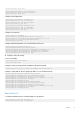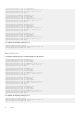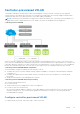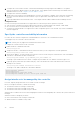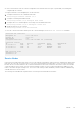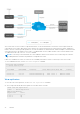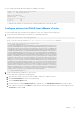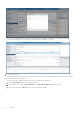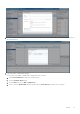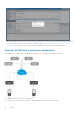Deployment Guide
Table Of Contents
- VXLAN and BGP EVPN Configuration Guide for Dell EMC SmartFabric OS10 Release 10.5.2
- VXLAN
- VXLAN concepts
- VXLAN as NVO solution
- Configure VXLAN
- L3 VXLAN route scaling
- DHCP relay on VTEPs
- View VXLAN configuration
- VXLAN MAC addresses
- Example: VXLAN with static VTEP
- Controller-provisioned VXLAN
- BGP EVPN for VXLAN
- BGP EVPN compared to static VXLAN
- VXLAN BGP EVPN operation
- Configure BGP EVPN for VXLAN
- BGP EVPN with VLT
- VXLAN BGP EVPN routing
- Example: VXLAN with BGP EVPN
- Example: VXLAN BGP EVPN — Multiple AS topology
- Example: VXLAN BGP EVPN — Centralized L3 gateway
- Example: VXLAN BGP EVPN — Border leaf gateway with asymmetric IRB
- Example: VXLAN BGP EVPN—Symmetric IRB
- Example - VXLAN BGP EVPN symmetric IRB with unnumbered BGP peering
- Example - Route leaking across VRFs in a VXLAN BGP EVPN symmetric IRB topology
- Example: Migrating from Asymmetric IRB to Symmetric IRB
- VXLAN MAC commands
- clear mac address-table dynamic nve remote-vtep
- clear mac address-table dynamic virtual-network
- show mac address-table count extended
- show mac address-table count nve
- show mac address-table count virtual-network
- show mac address-table extended
- show mac address-table nve
- show mac address-table virtual-network
- VXLAN BGP commands
- VXLAN commands
- hardware overlay-routing-profile
- interface virtual-network
- ip virtual-router address
- ip virtual-router mac-address
- member-interface
- nve
- remote-vtep
- show hardware overlay-routing-profile mode
- show interface virtual-network
- show nve remote-vtep
- show nve remote-vtep counters
- show nve vxlan-vni
- show virtual-network
- show virtual-network counters
- show virtual-network interface counters
- show virtual-network interface
- show virtual-network vlan
- show vlan (virtual network)
- source-interface loopback
- virtual-network
- virtual-network untagged-vlan
- vxlan-vni
- VXLAN EVPN commands
- Support resources
- Index
● Show output with details about the replicators available for the VNID.
OS10# show nve replicators vnid 10009
Codes: * - Active Replicator
BFD Status:Enabled
Replicators State
-----------------------
2.2.2.3 Up
2.2.2.2* Up
*— indicates the replicator to which the VTEP sends the BUM traffic for the specific VNID.
Configure and control VXLAN from VMware vCenter
You can configure and control VXLAN from the VMware vCenter GUI. Complete the following steps:
1. On an OS10 switch, generate an SSL certificate in CONFIGURATION mode.
OS10# nve controller ssl-key-generate
Verify or view the certificate using the show nve controller ssl-certificate command.
OS10# show nve controller ssl-certificate
-----BEGIN CERTIFICATE-----
MIIDgDCCAmgCAQMwDQYJKoZIhvcNAQENBQAwgYExCzAJBgNVBAYTAlVTMQswCQYD
VQQIDAJDQTEVMBMGA1UECgwMT3BlbiB2U3dpdGNoMREwDwYDVQQLDAhzd2l0Y2hj
YTE7MDkGA1UEAwwyT1ZTIHN3aXRjaGNhIENBIENlcnRpZmljYXRlICgyMDE4IFNl
cCAyMyAwMzo0NzoyMCkwHhcNMTgwOTI0MTYzMDUyWhcNMjgwOTIxMTYzMDUyWjCB
iTELMAkGA1UEBhMCVVMxCzAJBgNVBAgMAkNBMRUwEwYDVQQKDAxPcGVuIHZTd2l0
Y2gxHzAdBgNVBAsMFk9wZW4gdlN3aXRjaCBjZXJ0aWZpZXIxNTAzBgNVBAMMLGRl
bGwgaWQ6MGVlZmUwYWMtNGJjOC00MmVmLTkzOTEtN2RlMmMwY2JmMTJjMIIBIjAN
BgkqhkiG9w0BAQEFAAOCAQ8AMIIBCgKCAQEAsMlD4c4fWwy+5t6VScjizlkFsNzE
BOK5PJyI3B6ReRK/J14Fdxio1YmzG0YObjxiwjpUYEsqPL3Nvh0f10KMqwqJVBdf
6sXWHUVw+9A7cIfRh0aRI+HIYyUC4YD48GlnVnaCqhxYaA0tcMzJm4r2k7AjwJUl
0pDXiqS3uJwGmfxlhvmFio8EeHM/Z79DkBRD6FUMwacAnb3yCIKZH50AWq7qRmmG
NZOgYUT+8oaj5tO/hEQfDYuv32E5z4d3FhiBJMFT86T4YvpJYyJkiKmaQWInkthL
V3VxEMXI5vJQclMhwYbKfPB4hh3+qdS5o+uVco76CVrcWi7rO3XmsBkbnQIDAQAB
MA0GCSqGSIb3DQEBDQUAA4IBAQATuFVD20GcHD8zdpYf0YaP4b6TuonUzF0jwoV+
Qr9b4kOjEBGuoPdevX3AeV/dvAa2Q6o1iOBM5z74NgHizhr067pFP841Nv7DAVb7
cPHHSSTTSeeJjIVMh0kv0KkVefsYuI4r1jqJxu0GZgBinqehXxVKlceouLvwbhb1
MFYXN3lcE2AXR746q1VIc6stNkxf3nrlOpSDz3P4VOnbAnIrY+SvUVmAT0tdrowH
99y2AzoAxUHOdWsH8EjCFch7VilmCVVhyghXdfyl6lv/F6vMRwjc343BpBW3QsGj
68ROX0ILrtOz/2q5oUb/rpJd15KFFN3itT/xYBfZ1ZdLYd5F
-----END CERTIFICATE-----
2. Create a VXLAN gateway in VMware vCenter console.
This following steps configure the VXLAN gateway:
a. Open a browser window, enter the vCenter IP address, and log in to VMware vCenter.
b. Click Service Definitions from the left navigation pane.
c. Click the Hardware Devices tab.
d. Click the green + icon under Hardware Devices to add a device. The Add Hardware Device dialog window opens.
e. Enter a name for the device in the Name box and copy the certificate generated in the OS10 switch and paste it in the
Certificate box and click OK.
VXLAN
37