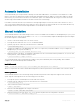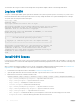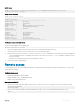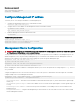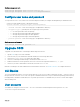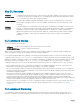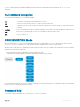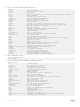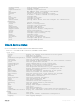Users Guide
Table Of Contents
- OS10 Enterprise Edition User Guide Release 10.3.2E(R2)
- Getting Started
- Download OS10 image and license
- Installation
- Log into OS10
- Install OS10 license
- Remote access
- Upgrade OS10
- CLI Basics
- User accounts
- Key CLI features
- CLI command modes
- CLI command hierarchy
- CLI command categories
- CONFIGURATION Mode
- Command help
- Check device status
- Candidate configuration
- Change to transaction-based configuration
- Back up or restore configuration
- Reload system image
- Filter show commands
- Alias command
- Batch mode commands
- Linux shell commands
- SSH commands
- OS9 environment commands
- Common commands
- alias
- batch
- boot
- commit
- configure
- copy
- delete
- dir
- discard
- do
- feature config-os9-style
- exit
- license
- lock
- management route
- move
- no
- reload
- show alias
- show boot
- show candidate-configuration
- show environment
- show inventory
- show ip management-route
- show ipv6 management-route
- show license status
- show running-configuration
- show startup-configuration
- show system
- show version
- start
- system
- system identifier
- terminal
- traceroute
- unlock
- write
- Interfaces
- Ethernet interfaces
- L2 mode configuration
- L3 mode configuration
- Management interface
- VLAN interfaces
- Loopback interfaces
- Port-channel interfaces
- Create port-channel
- Add port member
- Minimum links
- Assign Port Channel IP Address
- Remove or disable port-channel
- Load balance traffic
- Change hash algorithm
- Configure interface ranges
- Forward error correction
- View interface configuration
- Interface commands
- channel-group
- description (Interface)
- duplex
- fec
- interface breakout
- interface ethernet
- interface loopback
- interface mgmt
- interface null
- interface port-channel
- interface range
- interface vlan
- link-bundle-utilization
- mgmt
- mtu
- show interface
- show link-bundle-utilization
- show port-channel summary
- show vlan
- shutdown
- speed (Management)
- switchport access vlan
- switchport mode
- switchport trunk allowed vlan
- Layer 2
- 802.1X
- Link aggregation control protocol
- Link layer discovery protocol
- Protocol data units
- Optional TLVs
- Organizationally-specific TLVs
- Media endpoint discovery
- Network connectivity device
- LLDP-MED capabilities TLV
- Network policies TLVs
- Define network policies
- Packet timer values
- Disable and re-enable LLDP
- Advertise TLVs
- Network policy advertisement
- Fast start repeat count
- View LLDP configuration
- Adjacent agent advertisements
- Time to live
- LLDP commands
- Media Access Control
- Multiple spanning-tree protocol
- Rapid per-VLAN spanning-tree plus
- Rapid spanning-tree protocol
- Virtual LANs
- Port monitoring
- Layer 3
- Border gateway protocol
- Sessions and peers
- Route reflectors
- Multiprotocol BGP
- Attributes
- Selection criteria
- Weight and local preference
- Multiexit discriminators
- Origin
- AS path and next-hop
- Best path selection
- More path support
- Advertise cost
- 4-Byte AS numbers
- AS number migration
- Configure border gateway protocol
- Enable BGP
- Configure Dual Stack
- Peer templates
- Neighbor fall-over
- Fast external fallover
- Passive peering
- Local AS
- AS number limit
- Redistribute routes
- Additional paths
- MED attributes
- Local preference attribute
- Weight attribute
- Enable multipath
- Route-map filters
- Route reflector clusters
- Aggregate routes
- Confederations
- Route dampening
- Timers
- Neighbor soft-reconfiguration
- BGP commands
- Equal cost multi-path
- IPv4 routing
- IPv6 routing
- Open shortest path first
- Object tracking manager
- Policy-based routing
- Virtual router redundancy protocol
- Border gateway protocol
- System management
- Access Control Lists
- IP ACLs
- MAC ACLs
- IP fragment handling
- L3 ACL rules
- Assign sequence number to filter
- L2 and L3 ACLs
- Assign and apply ACL filters
- Ingress ACL filters
- Egress ACL filters
- Clear access-list counters
- IP prefix-lists
- Route-maps
- Match routes
- Set conditions
- continue Clause
- ACL flow-based monitoring
- Enable flow-based monitoring
- ACL commands
- clear ip access-list counters
- clear ipv6 access-list counters
- clear mac access-list counters
- deny
- deny (IPv6)
- deny (MAC)
- deny icmp
- deny icmp (IPv6)
- deny ip
- deny ipv6
- deny tcp
- deny tcp (IPv6)
- deny udp
- deny udp (IPv6)
- description
- ip access-group
- ip access-list
- ip as-path deny
- ip as-path permit
- ip community-list standard deny
- ip community–list standard permit
- ip extcommunity-list standard deny
- ip extcommunity-list standard permit
- ip prefix-list description
- ip prefix-list deny
- ip prefix-list permit
- ip prefix-list seq deny
- ip prefix-list seq permit
- ipv6 access-group
- ipv6 access-list
- ipv6 prefix-list deny
- ipv6 prefix-list description
- ipv6 prefix-list permit
- ipv6 prefix-list seq deny
- ipv6 prefix-list seq permit
- mac access-group
- mac access-list
- permit
- permit (IPv6)
- permit (MAC)
- permit icmp
- permit icmp (IPv6)
- permit ip
- permit ipv6
- permit tcp
- permit tcp (IPv6)
- permit udp
- permit udp (IPv6)
- remark
- seq deny
- seq deny (IPv6)
- seq deny (MAC)
- seq deny icmp
- seq deny icmp (IPv6)
- seq deny ip
- seq deny ipv6
- seq deny tcp
- seq deny tcp (IPv6)
- seq deny udp
- seq deny udp (IPv6)
- seq permit
- seq permit (IPv6)
- seq permit (MAC)
- seq permit icmp
- seq permit icmp (IPv6)
- seq permit ip
- seq permit ipv6
- seq permit tcp
- seq permit tcp (IPv6)
- seq permit udp
- seq permit udp (IPv6)
- show access-group
- show access-lists
- show ip as-path-access-list
- show ip community-list
- show ip extcommunity-list
- show ip prefix-list
- Route-map commands
- continue
- match as-path
- match community
- match extcommunity
- match interface
- match ip address
- match ip next-hop
- match ipv6 address
- match ipv6 next-hop
- match metric
- match origin
- match route-type
- match tag
- route-map
- set comm-list delete
- set community
- set extcomm-list delete
- set extcommunity
- set local-preference
- set metric
- set metric-type
- set next-hop
- set origin
- set tag
- set weight
- show route-map
- Quality of service
- Configure quality of service
- Class-map configuration
- Policy-map configuration
- Ingress traffic classification
- Queue selection
- Strict priority queuing
- Class of service or dot1p classification
- Mark traffic
- Traffic metering
- Bandwidth allocation
- Service-policy rate-shaping
- Policy-based rate-policing
- Storm control
- Control-plane policing
- Queue management
- Verify configuration
- Egress queue statistics
- QoS commands
- bandwidth
- class
- class-map
- clear interface
- clear qos statistics
- clear qos statistics type
- control-plane
- flowcontrol
- match
- match cos
- match dscp
- match precedence
- match queue
- match vlan
- pause
- police
- policy-map
- priority
- qos-group dot1p
- qos-group dscp
- queue qos-group
- random-detect
- service-policy
- set cos
- set dscp
- set qos-group
- shape
- show class-map
- show control-plane info
- show control-plane statistics
- show qos interface
- show policy-map
- show qos control-plane
- show qos egress bufffers interface
- show egress buffer-stats interface
- show qos ingress buffers interface
- show ingress buffer-stats interface
- show qos system
- show qos system buffers
- show qos maps
- system qos
- trust
- trust dot1p-map
- trust dscp-map
- qos-map traffic-class
- trust-map
- Virtual link trunking
- Converged data center services
- sFlow
- Troubleshoot OS10
- Support resources
Automatic installation
You can automatically (zero-touch) install an OS10 image on a Dell ONIE-enabled device. Once the device successfully boots to ONIE:
Install OS, auto-discovery obtains the hostname, domain name, Management interface IP address, as well as the IP address of the DNS
name server(s) on your network from the DHCP server and DHCP options. The ONIE automatic-discovery process locates the stored
software image, starts installation, then reboots the device with the new software image.
If a USB drive is inserted, auto-discovery searches the USB storage supporting FAT or EXT2 le systems. It also searches SCP, FTP, or
TFTP servers with the default DNS name of the ONIE server. DHCP options are not used to provide the server IP, and the auto discovery
method repeats until a successful software image installation occurs and reboots the switch.
Manual installation
You can manually install an OS10 software image if a DHCP server is not available. If the IP address for the Management port (eth0) is not
automatically discovered, ONIE sets the IP address to 192.168.3.10. You must manually congure the Management port and congure
the software image le to start installation.
1 Save the OS10 software image on an SCP/TFTP/FTP server.
2 Power up the device and select ONIE Rescue for manual installation.
3 (Optional) Stop the DHCP discovery if the device boots to ONIE Install.
$ onie-discovery-stop
4 Congure the IP addresses on the Management port, where x.x.x.x represents your internal IP address. Once you congure the
Management port, the response should be up.
$ ifconfig eth0 x.x.x.x netmask 255.255.0.0 up
5 Install the software on the device. The installation command accesses the OS10 software from the provided SCP, TFTP, or FTP URL,
creates partitions, veries installation, and reboots itself.
$ onie-nos-install image location
The OS10 installer image creates several partitions, including OS10-A (active and default) and OS10-B (standby). After installation
completes, the system automatically reboots and loads OS10.
Install OS10 manually
ONIE:/ # onie-nos-install ftp://x.x.x.x/PKGS_OS10–Enterprise-10.3.xxP.bin
Where x.x.x.x represents the location to download the image le from, and xxP represents the version number of the software to install.
Install using USB drive
You can manually install the OS10 software image using USB media. Verify that the USB storage device supports a FAT or EXT2 le
system. Plug the USB storage device into the USB storage port on the device.
1 Power up the system to automatically boot with the ONIE: Rescue option.
2 (Optional) Stop the ONIE discovery process if the device boots to ONIE: Install.
$ onie-discovery-stop
3 Create a USB mount location on the system.
$ mkdir /mnt/media
4 Mount the USB media plugged in the USB port on the device.
$ mount —t vfat /dev/sdb /mnt/media
5 Install the software from the USB, where /mnt/media species the path where the USB partition is mounted.
$ onie-nos-install /mnt/media/image_file
Getting Started
21