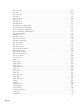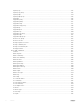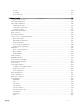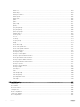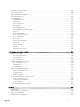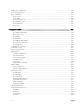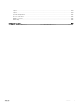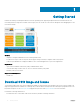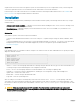Users Guide
Table Of Contents
- OS10 Enterprise Edition User Guide Release 10.3.2E(R2)
- Getting Started
- Download OS10 image and license
- Installation
- Log into OS10
- Install OS10 license
- Remote access
- Upgrade OS10
- CLI Basics
- User accounts
- Key CLI features
- CLI command modes
- CLI command hierarchy
- CLI command categories
- CONFIGURATION Mode
- Command help
- Check device status
- Candidate configuration
- Change to transaction-based configuration
- Back up or restore configuration
- Reload system image
- Filter show commands
- Alias command
- Batch mode commands
- Linux shell commands
- SSH commands
- OS9 environment commands
- Common commands
- alias
- batch
- boot
- commit
- configure
- copy
- delete
- dir
- discard
- do
- feature config-os9-style
- exit
- license
- lock
- management route
- move
- no
- reload
- show alias
- show boot
- show candidate-configuration
- show environment
- show inventory
- show ip management-route
- show ipv6 management-route
- show license status
- show running-configuration
- show startup-configuration
- show system
- show version
- start
- system
- system identifier
- terminal
- traceroute
- unlock
- write
- Interfaces
- Ethernet interfaces
- L2 mode configuration
- L3 mode configuration
- Management interface
- VLAN interfaces
- Loopback interfaces
- Port-channel interfaces
- Create port-channel
- Add port member
- Minimum links
- Assign Port Channel IP Address
- Remove or disable port-channel
- Load balance traffic
- Change hash algorithm
- Configure interface ranges
- Forward error correction
- View interface configuration
- Interface commands
- channel-group
- description (Interface)
- duplex
- fec
- interface breakout
- interface ethernet
- interface loopback
- interface mgmt
- interface null
- interface port-channel
- interface range
- interface vlan
- link-bundle-utilization
- mgmt
- mtu
- show interface
- show link-bundle-utilization
- show port-channel summary
- show vlan
- shutdown
- speed (Management)
- switchport access vlan
- switchport mode
- switchport trunk allowed vlan
- Layer 2
- 802.1X
- Link aggregation control protocol
- Link layer discovery protocol
- Protocol data units
- Optional TLVs
- Organizationally-specific TLVs
- Media endpoint discovery
- Network connectivity device
- LLDP-MED capabilities TLV
- Network policies TLVs
- Define network policies
- Packet timer values
- Disable and re-enable LLDP
- Advertise TLVs
- Network policy advertisement
- Fast start repeat count
- View LLDP configuration
- Adjacent agent advertisements
- Time to live
- LLDP commands
- Media Access Control
- Multiple spanning-tree protocol
- Rapid per-VLAN spanning-tree plus
- Rapid spanning-tree protocol
- Virtual LANs
- Port monitoring
- Layer 3
- Border gateway protocol
- Sessions and peers
- Route reflectors
- Multiprotocol BGP
- Attributes
- Selection criteria
- Weight and local preference
- Multiexit discriminators
- Origin
- AS path and next-hop
- Best path selection
- More path support
- Advertise cost
- 4-Byte AS numbers
- AS number migration
- Configure border gateway protocol
- Enable BGP
- Configure Dual Stack
- Peer templates
- Neighbor fall-over
- Fast external fallover
- Passive peering
- Local AS
- AS number limit
- Redistribute routes
- Additional paths
- MED attributes
- Local preference attribute
- Weight attribute
- Enable multipath
- Route-map filters
- Route reflector clusters
- Aggregate routes
- Confederations
- Route dampening
- Timers
- Neighbor soft-reconfiguration
- BGP commands
- Equal cost multi-path
- IPv4 routing
- IPv6 routing
- Open shortest path first
- Object tracking manager
- Policy-based routing
- Virtual router redundancy protocol
- Border gateway protocol
- System management
- Access Control Lists
- IP ACLs
- MAC ACLs
- IP fragment handling
- L3 ACL rules
- Assign sequence number to filter
- L2 and L3 ACLs
- Assign and apply ACL filters
- Ingress ACL filters
- Egress ACL filters
- Clear access-list counters
- IP prefix-lists
- Route-maps
- Match routes
- Set conditions
- continue Clause
- ACL flow-based monitoring
- Enable flow-based monitoring
- ACL commands
- clear ip access-list counters
- clear ipv6 access-list counters
- clear mac access-list counters
- deny
- deny (IPv6)
- deny (MAC)
- deny icmp
- deny icmp (IPv6)
- deny ip
- deny ipv6
- deny tcp
- deny tcp (IPv6)
- deny udp
- deny udp (IPv6)
- description
- ip access-group
- ip access-list
- ip as-path deny
- ip as-path permit
- ip community-list standard deny
- ip community–list standard permit
- ip extcommunity-list standard deny
- ip extcommunity-list standard permit
- ip prefix-list description
- ip prefix-list deny
- ip prefix-list permit
- ip prefix-list seq deny
- ip prefix-list seq permit
- ipv6 access-group
- ipv6 access-list
- ipv6 prefix-list deny
- ipv6 prefix-list description
- ipv6 prefix-list permit
- ipv6 prefix-list seq deny
- ipv6 prefix-list seq permit
- mac access-group
- mac access-list
- permit
- permit (IPv6)
- permit (MAC)
- permit icmp
- permit icmp (IPv6)
- permit ip
- permit ipv6
- permit tcp
- permit tcp (IPv6)
- permit udp
- permit udp (IPv6)
- remark
- seq deny
- seq deny (IPv6)
- seq deny (MAC)
- seq deny icmp
- seq deny icmp (IPv6)
- seq deny ip
- seq deny ipv6
- seq deny tcp
- seq deny tcp (IPv6)
- seq deny udp
- seq deny udp (IPv6)
- seq permit
- seq permit (IPv6)
- seq permit (MAC)
- seq permit icmp
- seq permit icmp (IPv6)
- seq permit ip
- seq permit ipv6
- seq permit tcp
- seq permit tcp (IPv6)
- seq permit udp
- seq permit udp (IPv6)
- show access-group
- show access-lists
- show ip as-path-access-list
- show ip community-list
- show ip extcommunity-list
- show ip prefix-list
- Route-map commands
- continue
- match as-path
- match community
- match extcommunity
- match interface
- match ip address
- match ip next-hop
- match ipv6 address
- match ipv6 next-hop
- match metric
- match origin
- match route-type
- match tag
- route-map
- set comm-list delete
- set community
- set extcomm-list delete
- set extcommunity
- set local-preference
- set metric
- set metric-type
- set next-hop
- set origin
- set tag
- set weight
- show route-map
- Quality of service
- Configure quality of service
- Class-map configuration
- Policy-map configuration
- Ingress traffic classification
- Queue selection
- Strict priority queuing
- Class of service or dot1p classification
- Mark traffic
- Traffic metering
- Bandwidth allocation
- Service-policy rate-shaping
- Policy-based rate-policing
- Storm control
- Control-plane policing
- Queue management
- Verify configuration
- Egress queue statistics
- QoS commands
- bandwidth
- class
- class-map
- clear interface
- clear qos statistics
- clear qos statistics type
- control-plane
- flowcontrol
- match
- match cos
- match dscp
- match precedence
- match queue
- match vlan
- pause
- police
- policy-map
- priority
- qos-group dot1p
- qos-group dscp
- queue qos-group
- random-detect
- service-policy
- set cos
- set dscp
- set qos-group
- shape
- show class-map
- show control-plane info
- show control-plane statistics
- show qos interface
- show policy-map
- show qos control-plane
- show qos egress bufffers interface
- show egress buffer-stats interface
- show qos ingress buffers interface
- show ingress buffer-stats interface
- show qos system
- show qos system buffers
- show qos maps
- system qos
- trust
- trust dot1p-map
- trust dscp-map
- qos-map traffic-class
- trust-map
- Virtual link trunking
- Converged data center services
- sFlow
- Troubleshoot OS10
- Support resources
A replacement switch comes without an operation system or license installed. If you receive a replacement switch, you must assign the
STAG of the replacement switch to the SW entitlement in DDL and install the OS10 software and license.
Follow the steps for an ONIE switch without an OS installed to download OS10 Enterprise Edition and the license. See Installation and
Install OS10 license for complete installation and license information.
Installation
You can install OS10 using an industry-standard open network install environment (ONIE) software image with auto-discovery or using a
manual installation:
• Automatic (zero-touch) installation — ONIE discovers network information including the DHCP server, connects to an image server,
and downloads and installs an image automatically.
• Manual installation — Manually congure your network information if a DHCP server is not available, or if you install the OS10
software image using USB media.
System setup
Verify that the system is connected correctly before installation:
• Connect a serial cable and terminal emulator to the console serial port — required serial port settings are 115200, 8 data bits, and no
parity.
• Connect the Management port to the network if you prefer downloading an image over a network. To locate the Console port and the
Management port, see the Getting Started Guide shipped with your device or the platform-specic Installation Guide at
www.dell.com/support.
Install OS10
If an operating system (OS) is installed on a device, navigate to the ONIE boot menu. An ONIE-enabled device boots up with pre-loaded
diagnostics and ONIE software.
+--------------------------------------------------------+
|*ONIE: Install OS |
| ONIE: Rescue |
| ONIE: Uninstall OS |
| ONIE: Update ONIE |
| ONIE: Embed ONIE |
| ONIE: Diag ONIE |
+--------------------------------------------------------+
• Install OS — Boots to the ONIE prompt and installs an OS10 image using the automatic discovery process. When ONIE installs a new
OS10 image, the previously installed image and OS10 conguration are deleted.
• Rescue — Boots to the ONIE prompt and allows for manual installation of an OS10 image or updating ONIE.
• Uninstall OS — Deletes the contents of all disk partitions, including the OS10 conguration, except ONIE and diagnostics.
• Update ONIE — Installs a new ONIE version.
• Embed ONIE — Formats an empty disk and installs ONIE.
• Diag ONIE — Runs the system diagnostics.
After the ONIE process installs an OS10 image and you later reboot the switch in ONIE: Install OS mode (default), ONIE takes
ownership of the system and remains in Install mode (ONIE Install mode is sticky) until an OS10 image successfully installs again. To boot
the switch from ONIE for any reason other than installation, select the ONIE: Rescue or ONIE: Update ONIE option from the ONIE
boot menu.
CAUTION
: During an automatic or manual OS10 installation, if an error condition occurs that results in an unsuccessful
installation, perform Uninstall OS rst to clear the partitions if there is an existing OS on the device. If the problem persists,
contact Dell EMC Technical Support.
20 Getting Started