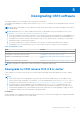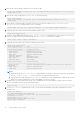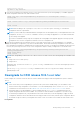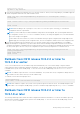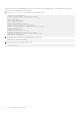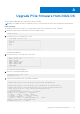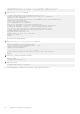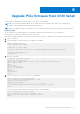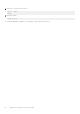Users Guide
Table Of Contents
- Dell EMC SmartFabric OS10 Installation, Upgrade, and Downgrade Guide
- Contents
- About this guide
- Installing SmartFabric OS10
- Preparing for an upgrade
- Dell EMC SmartFabric OS10 certificate expiration and recommended action
- Supported upgrade paths—Full Switch mode deployments
- Supported upgrade paths—SFS mode in Dell EMC VxRail deployments
- Supported upgrade paths—Dell EMC PowerEdge MX deployments
- Platform-specific prerequisites
- Prerequisites for solution deployments
- Upgrading OS10 software
- Downgrading OS10 software
- Upgrade PCIe firmware from DIAG OS
- Upgrade PCIe firmware from OS10 hshell
- Links to ONIE Firmware Updater and DIAG OS Release Notes
- Frequently asked questions
If the version that you are downgrading to is present in the system as the standby image, you can rollback to that release
without losing any configuration or license data.
1. Use the show boot detail command to view the standby image.
OS10# show boot detail
Current system image information detail:
==========================================
Type: Node-id 1
Boot Type: Flash Boot
Active Partition: B
Active SW Version: 10.5.2.0
Active SW Build Version: 10.5.2.0
Active Kernel Version: Linux 4.9.168
Active Build Date/Time: 2020-03-07T11:43:33+0000
Active Partition: B
Standby Partition: A
Standby SW Version: 10.5.1.0
Standby SW Build Version: 10.5.1.0.200
Standby Build Date/Time: 2020-03-07T23:35:01Z
Next-Boot: standby[A]
2. Change the next boot image to the standby image in EXEC mode.
OS10# boot system standby
3. Reload the new software image in EXEC mode.
OS10# reload
36
Downgrading OS10 software