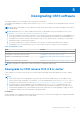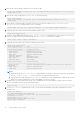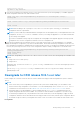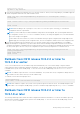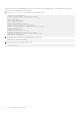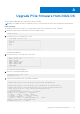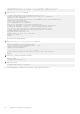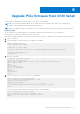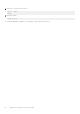Users Guide
Table Of Contents
- Dell EMC SmartFabric OS10 Installation, Upgrade, and Downgrade Guide
- Contents
- About this guide
- Installing SmartFabric OS10
- Preparing for an upgrade
- Dell EMC SmartFabric OS10 certificate expiration and recommended action
- Supported upgrade paths—Full Switch mode deployments
- Supported upgrade paths—SFS mode in Dell EMC VxRail deployments
- Supported upgrade paths—Dell EMC PowerEdge MX deployments
- Platform-specific prerequisites
- Prerequisites for solution deployments
- Upgrading OS10 software
- Downgrading OS10 software
- Upgrade PCIe firmware from DIAG OS
- Upgrade PCIe firmware from OS10 hshell
- Links to ONIE Firmware Updater and DIAG OS Release Notes
- Frequently asked questions
Architecture: x86_64
Up Time: 1 day 00:54:13
9. If the saved configuration from Release 10.5.0.9 (or the earlier release that you are downgrading to) is available, apply the
saved configuration and license files, and reload the switch.
OS10# copy scp://userid:passwd@hostip/filepath/10.5.0.9-startup.xml config://
startup.xml
OS10# license install scp://user:passwd@hostip/0A900Q2-NOSEnterprise-License.xml
OS10# reload
NOTE: While reloading, if the CLI prompts to save, select no for the save option. Selecting yes overrides the
configuration that was copied earlier.
NOTE: If you have made any nondefault hardware settings before the downgrade, after you downgrade and restore the
configuration, use the show hardware command to check if your settings are applied. If not, save and reload the box
for the settings to be applied.
If you have a nondefault switch port profile configured, this setting might not be applied. Apply the switch port profile
configuration first, save the configuration, and then restore the configuration file.
10. If the saved configuration file from Release 10.5.0.9 (or the earlier release) that you are downgrading to is not available,
apply the backup text configuration (.txt) that was obtained earlier. Ensure that the backup configuration text file does not
have unsupported commands (commands that are introduced in later releases). If unsupported commands are present in the
text file, the system reports an error. If any of the configurations require a reload, you might have to reload the switch.
OS10# copy scp://userid:passwd@hostip/filepath/backup-running-configuration.txt
running-configuration
OS10# write memory
OS10# reload
NOTE:
After downgrading OS10 from 10.5.1.x or later to 10.5.0.9 or earlier version, the following images are available on the
switch:
● Image A: 10.5.0.9 or earlier (active)
● Image B: N/A
During this state, you must not use the boot system standby command and reload as the switch might get stuck in
the GRUB shell.
Use the image copy active-to-standby command from the OS10 CLI to copy the active image to become the
standby image as well.
Downgrade to OS10 release 10.5.1.x or later
In this example, the OS10 switch runs the 10.5.2.0 software and the following procedure downgrades the system to Release
10.5.1.9.
NOTE:
● If the version that you are downgrading to is present in the system as the standby image, you can rollback to that
release without losing configuration or license data. To view the standby image version, use the show boot detail
command. For more information, see the Rollback from OS10 release 10.5.2.0 or later to 10.5.1.9 or later section.
● If the image that you are downgrading to is newly installed using the image install command, backup of the
original configuration data will not be available. The system boots with the default configuration. If you have a copy
of the backup configuration file (.xml) obtained from the earlier release that you are downgrading to, apply the saved
configuration and license files as described in the following procedure. Ensure that you back up the configuration data to
an external storage even when you downgrade from a later version to an earlier version within the same release series.
Prerequisites
Downgrading OS10 software
33