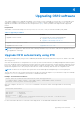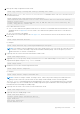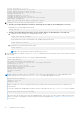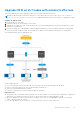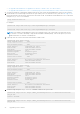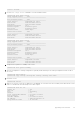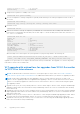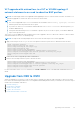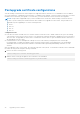Users Guide
Table Of Contents
- Dell EMC SmartFabric OS10 Installation, Upgrade, and Downgrade Guide
- Contents
- About this guide
- Installing SmartFabric OS10
- Preparing for an upgrade
- Dell EMC SmartFabric OS10 certificate expiration and recommended action
- Supported upgrade paths—Full Switch mode deployments
- Supported upgrade paths—SFS mode in Dell EMC VxRail deployments
- Supported upgrade paths—Dell EMC PowerEdge MX deployments
- Platform-specific prerequisites
- Prerequisites for solution deployments
- Upgrading OS10 software
- Downgrading OS10 software
- Upgrade PCIe firmware from DIAG OS
- Upgrade PCIe firmware from OS10 hshell
- Links to ONIE Firmware Updater and DIAG OS Release Notes
- Frequently asked questions
VLT upgrade with minimal loss in a VLT or VXLAN topology if
network statements are used to advertise BGP prefixes
NOTE: The following procedure is not applicable when upgrading to 10.5.2.6 or future releases from 10.5.1.x releases. You
can directly upgrade VLT nodes from 10.5.1.x to 10.5.2.6 or future release.
NOTE:
● This section is applicable only if network statements are used under address-family {ipv4|ipv6} unicast to
advertise prefixes that are present in both VLT peers.
● If you have not used network statements and instead used redistribute connected to advertise prefixes, you
avoid this additional step.
● If the prefix advertised using a network statement is present only on one of the VLT peers, you avoid this additional
step for those prefixes alone.
This section covers the additional steps needed to achieve a VLT upgrade to 10.5.2.6 or later from a 10.5.0.x or 10.4.3.x release
with minimal traffic loss in a VLT or VXLAN topology.
NOTE: The steps in the following example are for IPv4. Follow the same steps for IPv6 where applicable.
1. Apply a route map to set the origin as IGP for the prefixes on both VLT peers in a VLT domain one after the other.
OS10# configure terminal
OS10(config)# route-map set_origin
OS10(config-route-map)# set origin igp
OS10(config-route-map)# exit
OS10(config)# router bgp <AS-Number>
OS10(config-router-bgp-<AS-Number>)# address-family ipv4 unicast
OS10(configure-router-bgpv4-af)# network <prefix> route-map set_origin
OS10(configure-router-bgpv4-af)# end
OS10#
2. Follow the VLT min-loss upgrade procedure outlined above.
3. Remove the route-map on both VLT peers one after the other.
OS10(config)# router bgp <AS-Number>
OS10(config-router-bgp-<AS-Number)# address-family ipv4 unicast
OS10(configure-router-bgpv4-af)# no network <prefix> route-map set_origin
OS10(configure-router-bgpv4-af)# network <prefix>
OS10(configure-router-bgpv4-af)#
For more information on the network command, see the BGP commands section in the Dell EMC SmartFabric OS10 User
Guide.
Upgrade from OS9 to OS10
When you upgrade an OS9 switch to OS10, the first step is to uninstall OS9 using the ONIE: Uninstall OS option on the ONIE
boot menu. The Uninstall option deletes the OS9 configuration and all disk partitions. After you uninstall OS9, follow the steps to
install OS10 on a Dell EMC ONIE device:
1. Uninstall existing OS.
2. Download an OS10 image.
3. Install OS10 using ONIE.
4. Log in to an OS10 switch.
5. Download and install an OS10 license.
Upgrading OS10 software
29