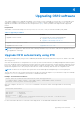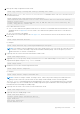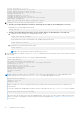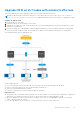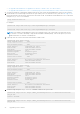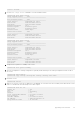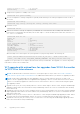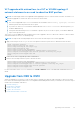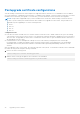Users Guide
Table Of Contents
- Dell EMC SmartFabric OS10 Installation, Upgrade, and Downgrade Guide
- Contents
- About this guide
- Installing SmartFabric OS10
- Preparing for an upgrade
- Dell EMC SmartFabric OS10 certificate expiration and recommended action
- Supported upgrade paths—Full Switch mode deployments
- Supported upgrade paths—SFS mode in Dell EMC VxRail deployments
- Supported upgrade paths—Dell EMC PowerEdge MX deployments
- Platform-specific prerequisites
- Prerequisites for solution deployments
- Upgrading OS10 software
- Downgrading OS10 software
- Upgrade PCIe firmware from DIAG OS
- Upgrade PCIe firmware from OS10 hshell
- Links to ONIE Firmware Updater and DIAG OS Release Notes
- Frequently asked questions
Upgrading OS10 software
This chapter explains how to upgrade SmartFabric OS10 software (OS10) on Dell EMC PowerSwitches. You can upgrade OS10
software on standalone OS10 nodes or OS10 nodes in a VLT setup. You can also upgrade a switch from OS9 to OS10. OS10
upgrades are available for download from the Dell Digital Locker (DDL). A factory-loaded OS10 image includes a perpetual
license.
Requirements
SmartFabric OS10 software image on a server (HTTP, FTP, SCP, SFTP, TFTP) or universal serial bus (USB) media.
Table 7. Upgrade procedures
Task Section
To upgrade OS10 on a switch You can use any one of the following methods:
● Upgrade OS10 automatically using ZTD
● Upgrade OS10 manually from the CLI
To upgrade OS10 on a pair of VLT nodes Upgrade OS10 on VLT nodes with minimal traffic loss
To upgrade from OS9 to OS10 Upgrade from OS9 to OS10
NOTE: Do not upgrade the ONIE firmware and OS10 image simultaneously. Perform the ONIE firmware upgrade first before
you upgrade the OS10 image.
Upgrade OS10 automatically using ZTD
The zero touch deployment (ZTD) process is enabled by default and starts an automatic discovery process, similar to the ONIE
discovery process.
ZTD starts the Dynamic Host Configuration Protocol (DHCP) client on all the interfaces, including management and front-panel
ports. ZTD sends DHCP discovery packets with DHCP option 60 (vendor-class specifier) on all the interfaces and listens for the
DHCP offer. The DHCP server responds with Option 240 in its response (the DHCP offer). Option 240 includes the valid OS10
image and configuration files. The system proceeds with ZTD, installs OS10 image, and executes the configuration files.
NOTE: The DHCP server response with Option 240 is received through the management port or a front-panel port.
The ZTD auto discovery runs continuously until any of the discovery methods complete or you cancel the ZTD process manually
using the ztd cancel command or you enter into CONFIGURATION mode.
Example: OS10 automatic installation
<165>1 2021-11-07T09:20:04.313553+00:00 OS10 dn-app-ztd 835
- - Node.1-Unit.1:PRI [event], Dell EMC (OS10) %ZTD-START: DHCP callback
received, starting Zero Touch Deployment
After ZTD completes, use the show ztd-status command to view the ZTD status. A message similar to the following
appears:
OS10# show ztd-status
-----------------------------------
ZTD Status : disabled
ZTD State : completed
Protocol State : idle
Reason : ZTD process completed successfully at Sun Nov 7 09:42:52 2021
-----------------------------------
For more information about how to automate switch deployment, see the Dell EMC SmartFabric OS10 User Guide.
4
Upgrading OS10 software 21