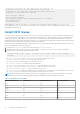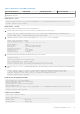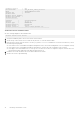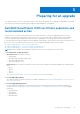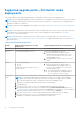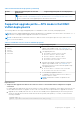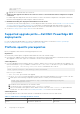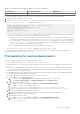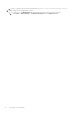Users Guide
Table Of Contents
- Dell EMC SmartFabric OS10 Installation, Upgrade, and Downgrade Guide
- Contents
- About this guide
- Installing SmartFabric OS10
- Preparing for an upgrade
- Dell EMC SmartFabric OS10 certificate expiration and recommended action
- Supported upgrade paths—Full Switch mode deployments
- Supported upgrade paths—SFS mode in Dell EMC VxRail deployments
- Supported upgrade paths—Dell EMC PowerEdge MX deployments
- Platform-specific prerequisites
- Prerequisites for solution deployments
- Upgrading OS10 software
- Downgrading OS10 software
- Upgrade PCIe firmware from DIAG OS
- Upgrade PCIe firmware from OS10 hshell
- Links to ONIE Firmware Updater and DIAG OS Release Notes
- Frequently asked questions
Table 6. OS10 releases and supported PCIe versions (continued)
OS10 Release PCIe firmware version SDK version
10.5.0.x and later 2.6 SDK-6.5.16
If you are upgrading OS10 from 10.4.3.x to 10.5.1.9 or later, perform the following steps in the specified order:
1. Upgrade OS10 from Release 10.4.3.x to 10.5.0.9.
2. Check the version of the PCIe firmware. To check the PCIe firmware version, enter the system "sudo os10-switch-
shell 'pciephy fw version'" command from the OS10 CLI:
OS10# system "sudo os10-switch-shell 'pciephy fw version'"
[sudo] password for admin:
0:soc_flash_init: Flash supported ID = 0x20
PCIe FW loader version: 2.5
PCIe FW version: D102_08
SAI.0>
● If the PCIe FW loader version is 2.5—Upgrade the PCIe firmware before you upgrade OS10 to Release 10.5.1.9 or
later. You can update the PCIe firmware using one of the following options:
○ From Diag OS—Dell Technologies strongly recommends that you update the PCIe firmware from the DIAG OS. To use
this option, you need console access to the switch. See Upgrade PCIe firmware from DIAG OS for more information.
○ From OS10 hshell—If you do not have console access to the switch, you can upgrade PCIe from the OS10 hshell. See
Upgrade PCIe firmware from OS10 hshell for more information. If you choose this option, you must shut down all the
ports on the switch before you upgrade the PCIe firmware.
After you upgrade the PCIe firmware, upgrade OS10 to Release 10.5.1.9 or later.
● If the PCIe FW loader version is 2.6—Upgrade OS10 to Release 10.5.1.9 or later.
For a list of latest recommended firmware versions for the different platforms, see the Platform-specific ONIE Firmware
Updater Release Notes on the Dell EMC Support Site.
Prerequisites for solution deployments
Before you upgrade, ensure that the following prerequisites are met:
For a list of supported versions, see the Networking Solutions Support Matrix.
● For SFS deployments on S and Z Series switches, upgrade to Release 10.5.0.9 before you upgrade to Release 10.5.1.9 or
later.
● If you have SFS enabled and you have custom certificates (self-signed or CA certificates) installed, ensure that you make
note of the X.509v3 security profile name to reinstall the X.509v3 certificate after upgrade. Use the show crypto cert
command to view the security profile name.
● For MX deployments, use the OME-M console to upgrade the IOMs in the fabric. For instructions on upgrading the IOMs,
see the Dell EMC MX Networking Deployment Guide.
● For VxRail solution, before upgrading OS10 nodes, perform the following:
1. Disable failback on all configured port-groups.
a. On vCenter, go to the Networking tab and make the following settings on each port group:
i. Click Action -> Edit Settings -> Teaming and Failover and set Failback to No.
2. Move OMNI to Maintenance mode.
a. For OMNI 1.2 or greater, go to Home -> Support -> click Enable Maintenance Mode.
b. For OMNI 1.x versions, log in to OMNI shell as root.
c. Stop the Dell vCenter App service using systemctl stop dellvcenterapp.service.
d. Check to confirm if the service is stopped using systemctl status dellvcenterapp.service.
3. This step is only applicable to the S4112-ON switches:
a. Upgrade all the switches from 10.4.3.x to 10.4.3.7 through CLI starting with the backup switch.
4. Upgrade all the switches to 10.5.0.9 through OMNI.
5. Disable OMNI maintenance mode.
a. For OMNI 1.2 or greater, go to Home -> Support -> click Disable Maintenance Mode.
b. For OMNI 1.x versions, Start the Dell vCenter App service using systemctl start
dellvcenterapp.service.
Preparing for an upgrade
19