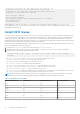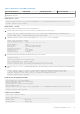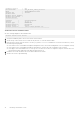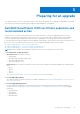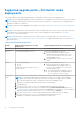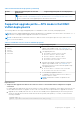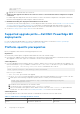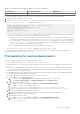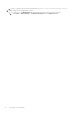Users Guide
Table Of Contents
- Dell EMC SmartFabric OS10 Installation, Upgrade, and Downgrade Guide
- Contents
- About this guide
- Installing SmartFabric OS10
- Preparing for an upgrade
- Dell EMC SmartFabric OS10 certificate expiration and recommended action
- Supported upgrade paths—Full Switch mode deployments
- Supported upgrade paths—SFS mode in Dell EMC VxRail deployments
- Supported upgrade paths—Dell EMC PowerEdge MX deployments
- Platform-specific prerequisites
- Prerequisites for solution deployments
- Upgrading OS10 software
- Downgrading OS10 software
- Upgrade PCIe firmware from DIAG OS
- Upgrade PCIe firmware from OS10 hshell
- Links to ONIE Firmware Updater and DIAG OS Release Notes
- Frequently asked questions
Supported upgrade paths—Full Switch mode
deployments
The following table lists the supported upgrade paths for SmartFabric OS10 in Full Switch mode deployments.
NOTE: Follow the validated upgrade paths listed in this table before you upgrade to the latest release. Ensure that you back
up the configuration data and license files in an external storage. The notation A » B indicates that OS10 supports direct
upgrade from Release A to Release B.
NOTE: For instructions about upgrading OS10 on a pair of VLT nodes, see Upgrade OS10 on VLT nodes with minimal traffic
loss.
NOTE: If you are deploying an OS10 switch that has a factory-loaded older version of the OS10 software, Dell Technologies
recommends that you download the latest version of the software and perform a fresh installation. See Installing
SmartFabric OS10 section for details.
NOTE: The default X.509v3 certificates used for VLT and SFS cluster convergence expire on July 27, 2021. See Dell
EMC SmartFabric OS10 certificate expiration and recommended action for additional information before you start the VLT
upgrade procedure.
Table 4. Full Switch mode deployments
Release Supported upgrade paths for non-VLT
deployments
Supported upgrade paths for VLT deployments
10.5.1.x You can directly upgrade to 10.5.2.x You can directly upgrade to 10.5.2.x
10.5.0.x You can directly upgrade to 10.5.2.x When you are upgrading from 10.5.0.x:
1. Install the new default certificate using the
certificate update script available in DDL. See
LKB 184027 for instructions on how to run the
certificate update script.
2. The upgrade path is 10.5.0.x » 10.5.0.9 » 10.5.2.6
or later.
10.4.3.x You can directly upgrade to:
● 10.5.0.x
● 10.5.1.x
To upgrade to the latest release: 10.4.3.x »
10.5.1.x » 10.5.2.x
When you are upgrading from 10.4.3.x:
1. Install the new default certificate using the
certificate update script available in DDL. See
LKB 184027 for instructions on how to run the
certificate update script.
2.
● For S5100-ON platform, upgrade to 10.4.3.7.
● For all other platforms, the upgrade path is
10.4.3.x » 10.5.0.9 » 10.5.2.6 or later.
10.4.2.x and
earlier
To move from 10.4.2.x or earlier release to a later release, follow the steps outlined in this procedure:
NOTE: The following procedure requires a maintenance window. You can expect traffic disruption
during this time. This procedure takes about 45 minutes to complete on a single switch. If required,
move the VMs and network traffic to another part of the network during this time.
1. Back up the configuration data and license files in an external storage.
2. Reload the device.
3. Boot the system in ONIE: Uninstall mode and uninstall the existing OS10 software.
4. Download the latest ONIE software from the platform-specific Drivers & Downloads page at https://
www.dell.com/support. Enter the platform name in the Search box. For example, to view the S4048-ON
platform-related information, enter PowerSwitch S4048-ON in the Search box.
5. Boot the system in ONIE: Update mode and install the latest ONIE software (onie-updater).
6. Boot the system in ONIE: Install mode and install the desired OS10 version.
7. Reapply the configuration data and license files after you install OS10.
16 Preparing for an upgrade