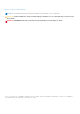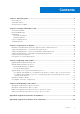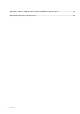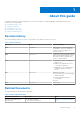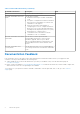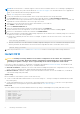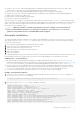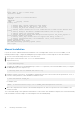Dell EMC SmartFabric OS10 Installation, Upgrade, and Downgrade Guide Document Version 5 08 2021 Rev.
Notes, cautions, and warnings NOTE: A NOTE indicates important information that helps you make better use of your product. CAUTION: A CAUTION indicates either potential damage to hardware or loss of data and tells you how to avoid the problem. WARNING: A WARNING indicates a potential for property damage, personal injury, or death. © 2020 -2021 Dell Inc. or its subsidiaries. All rights reserved. Dell, EMC, and other trademarks are trademarks of Dell Inc. or its subsidiaries.
Contents Chapter 1: About this guide........................................................................................................... 5 Revision history....................................................................................................................................................................5 Related Documents.............................................................................................................................................................
Appendix C: Links to ONIE Firmware Updater and DIAG OS Release Notes................................... 41 Appendix D: Frequently asked questions......................................................................................
1 About this guide This guide is intended for system administrators who are responsible for installing, upgrading, and maintaining networks. It includes the following chapters: ● ● ● ● ● Installing SmartFabric OS10 Preparing for upgrade Upgrading OS10 software Downgrading OS10 software Frequently asked questions Revision history The following table provides an overview of the changes to this guide from a previous version. Table 1.
Table 2. Related Documentation (continued) Related Documentation Description Link ● Known and resolved caveats Dell EMC SmartFabric OS10 User Guide This document includes: ● Installation and setup of Dell EMC SmartFabric OS10. ● Description, configuration information, limitations and restrictions, and examples of features that SmartFabric OS10 supports. ● Reference information and examples on configuring protocols.
2 Installing SmartFabric OS10 This chapter provides instructions about installing SmartFabric OS10 on a Dell EMC ONIE-enabled switch. If the switch does not have a default OS installed, download an OS10 software image from the Dell Digital Locker and install it using ONIE. You can also use the following procedure to install OS10 on a Dell EMC ONIE device when: ● You convert a switch from OS9 or any third-party OS.
NOTE: MX-Series Ethernet I/O modules support OS10 in the 10.5.0.1 and later releases. The OS10 image is packaged as a Dell Upgrade Package (DUP) and is downloaded from www.dell.com/support/. For information about how to upgrade the IOMs, see the Dell EMC MX Networking Deployment Guide. 1. 2. 3. 4. 5. 6. 7. 8. 9. 10. 11. Sign into DDL using your account credentials. Locate your entitlement ID and order number that is sent by email, and then select the product name.
● Install OS—Boots to the ONIE prompt and installs an OS10 image using the Automatic Discovery process. When ONIE installs a new OS image, the previously installed image and OS10 configuration are deleted. ● Rescue—Boots to the ONIE prompt and enables manual installation of an OS10 image or ONIE update. ● Uninstall OS—Deletes the contents of all disk partitions, including the OS10 configuration, except ONIE and diagnostics. ● Update ONIE—Installs a new ONIE version.
... ... ... Press or to enter setup. Welcome to GRUB! GNU GRUB version 2.02~beta2+e4a1fe391 OS10-B EDA-DIAG ONIE Booting `OS10-A' Loading OS10 ... [ 3.883826] kvm: already loaded the other module [ 3.967628] dummy-irq: no IRQ given. Use irq=N [ 3.973212] mic_init not running on X100 ret -19 [ 3.980168] esas2r: driver will not be loaded because no ATTO esas2r devices were found [ 4.021676] mtdoops: mtd device (mtddev=name/number) must be supplied [ 5.092316] i8042: No controller found [ 5.
Install manually using a USB drive You can manually install the OS10 software image using a USB device. Verify that the USB device supports a FAT32 or EXT2 file system. For instructions to format a USB device in FAT32 or EXT2 format, see the accompanying Windows documentation for FAT32 formatting or Linux documentation for FAT32 or EXT2 formatting. 1. Plug the USB storage device into the USB storage port on the switch. 2. Power up the switch to automatically boot using the ONIE: Rescue option. 3.
intellectual property laws. Dell EMC and the Dell EMC logo are trademarks of Dell Inc. in the United States and/or other jurisdictions. All other marks and names mentioned herein may be trademarks of their respective companies. OS10# configure terminal OS10# configure terminal OS10(config)# username admin password alpha404! role sysadmin OS10(config)# exit OS10# write memory When logging into a switch, it may take 6 to 10 seconds for the CLI prompt to display.
Table 3. Install license using VRF (continued) File transfer method Default VRF Management VRF¹ Non-default VRF ¹ Before you configure the management VRF for use in an OS10 license installation, remove all IP and IPv6 addresses on the management interface. Install license — SCP OS10# license install scp://user:userpwd@10.1.1.10/0A900Q2-NOSEnterprise-License.xml License installation success. Install license — localfs Follow these steps to install a license from a local file directory: 1.
Hardware Version : X01 Platform Name : x86_64-dell_s4100_c2338-r0 PPID : TW09H9MN282987130026 Service Tag : 9531XC2 Product Base : Product Serial Number: Product Part Number : License Details ---------------Software : OS10-Enterprise Version : 10.5.1.0 License Type : PERPETUAL License Duration: Unlimited License Status : Active License location: /mnt/license/9531XC2.
3 Preparing for an upgrade This chapter provides you a list of prerequisites that you must ensure are met before you upgrade the SmartFabric OS10 nodes in your network. Review the information in this chapter carefully and plan for your upgrade. Dell EMC SmartFabric OS10 certificate expiration and recommended action Specific versions of OS10 (see Affected versions) use X.509v3 certificates for VLT peer establishment and SFS cluster formation. This default certificate expires on July 27, 2021.
Supported upgrade paths—Full Switch mode deployments The following table lists the supported upgrade paths for SmartFabric OS10 in Full Switch mode deployments. NOTE: Follow the validated upgrade paths listed in this table before you upgrade to the latest release. Ensure that you back up the configuration data and license files in an external storage. The notation A » B indicates that OS10 supports direct upgrade from Release A to Release B.
Table 4. Full Switch mode deployments (continued) Release Supported upgrade paths for non-VLT deployments Supported upgrade paths for VLT deployments NOTE: PowerEdge MX switches running OS10 10.4.0E releases must upgrade to 10.5.x.x releases. See the latest Dell EMC OpenManage Enterprise-Modular Edition for PowerEdge MX7000 Chassis User's Guide for instructions on the upgrade path to the desired OS10 version.
dnv$ switchover dnv$ exit 2. Upgrade the second node after the switchover. ● Single rack SFS upgrade from Release 10.5.0.7P3 to 10.5.2.6 or later without breakout configuration on uplink connections For VxRail single rack deployment with two leaf switches, if there is no breakout configuration on the uplink connections, follow the normal upgrade procedure using the OMNI user interface.
Table 6. OS10 releases and supported PCIe versions (continued) OS10 Release PCIe firmware version SDK version 10.5.0.x and later 2.6 SDK-6.5.16 If you are upgrading OS10 from 10.4.3.x to 10.5.1.9 or later, perform the following steps in the specified order: 1. Upgrade OS10 from Release 10.4.3.x to 10.5.0.9. 2. Check the version of the PCIe firmware.
c. Check to confirm if the service has started using systemctl status dellvcenterapp.service. 6. Enable failback on all configured port-groups. a. On vCenter, go to the Networking tab and make the following settings on each port group: i. Click Action -> Edit Settings -> Teaming and Failover and set Failback to Yes.
4 Upgrading OS10 software This chapter explains how to upgrade SmartFabric OS10 software (OS10) on Dell EMC PowerSwitches. You can upgrade OS10 software on standalone OS10 nodes or OS10 nodes in a VLT setup. You can also upgrade a switch from OS9 to OS10. OS10 upgrades are available for download from the Dell Digital Locker (DDL). A factory-loaded OS10 image includes a perpetual license.
Upgrade OS10 manually from the CLI To upgrade an OS10 image, first download and unpack the new OS10 binary image as described in Download OS10 image for upgrade. Then copy the binary image file to a local server and follow the steps in Perform OS10 upgrade. NOTE: To upgrade a Dell EMC ONIE switch to OS10 from OS9 or another network operating system (NOS), follow the procedure in Upgrade from OS9 to OS10 using the ONIE-Install OS.
2. Back up the startup configuration in EXEC mode. OS10# copy config://startup.xml config:// 3. Enter the system "file /mnt/onie-boot/onie/vmlinuz*" command from the OS10 CLI to check the version of the ONIE Linux kernel. OS10# system "file /mnt/onie-boot/onie/vmlinuz*" /mnt/onie-boot/onie/vmlinuz-3.14.27-onie: Linux kernel x86 boot executable bzImage, version 3.14.27-onie+ (root@arlogin-sjc-01.force10networks.
Active SW Version: 10.5.0.9 Active SW Build Version: 10.5.0.270 Active Kernel Version: Linux 4.9.168 Active Build Date/Time: 2021-03-07T23:35:01Z Standby Partition: A Standby SW Version: 10.5.2.6 Standby SW Build Version: 10.5.2.6 Standby Build Date/Time: 2021-03-07T11:43:33+0000 Next-Boot: standby[A] NOTE: Use the show boot detail command to check 10. Depending on the release that is presently running on your system: ● System is presently running an OS10 release earlier than 10.5.1.
Upgrade OS10 on VLT nodes with minimal traffic loss This section describes the steps to upgrade OS10 on VLT peer nodes with minimal traffic loss. NOTE: The default X.509v3 certificates used for VLT convergence expire on July 27, 2021. See Dell EMC SmartFabric OS10 certificate expiration and recommended action for additional information before you start the VLT upgrade procedure. Summary of Upgrade Steps 1. Download the new OS10 image. 2. Install the image on VLT-Peer1 and VLT-Peer2 nodes. 3.
○ VLT upgrade with minimal loss for upgrades from 10.5.0.5 or earlier to 10.5.1.9 or later releases. ○ VLT upgrade with minimal loss in a VLT or VXLAN topology if network statements are used to advertise BGP prefixes. ● You must not make any configuration changes when the VLT peer nodes are running different versions of the software. 1. Download the new software image on both the VLT peer nodes (VLT-Peer 1 and VLT-Peer 2) from the Dell Support Site.
Install started. 4. Use the show image status command to view the installation status.
Remaining Restore time Peer-Routing : 80 seconds : Disabled 9. Change the boot partition to standby on VLT-Peer2. VLT-Peer2# boot system standby 10. Save the configuration to startup-configuration. Optionally obtain a backup of the startup configuration in EXEC mode on VLT-Peer2. VLT-Peer2# write memory VLT-Peer2# copy config://startup.xml config:// 11. Reload VLT-Peer2. VLT-Peer2# reload 12. Wait for VLT-Peer2 to come up. VLT adjacency is established.
VLT upgrade with minimal loss in a VLT or VXLAN topology if network statements are used to advertise BGP prefixes NOTE: The following procedure is not applicable when upgrading to 10.5.2.6 or future releases from 10.5.1.x releases. You can directly upgrade VLT nodes from 10.5.1.x to 10.5.2.6 or future release. NOTE: ● This section is applicable only if network statements are used under address-family {ipv4|ipv6} unicast to advertise prefixes that are present in both VLT peers.
Postupgrade certificate configurations Switches running OS10 Release 10.5.0.7P3 and previous supported releases, that have VLT or SmartFabric Services enabled, use secure channels to communicate with each other. To establish secure channels, OS10 uses X.509v3 certificates. If you have installed custom certificates (self-signed or CA certificates), you must reinstall the custom certificates after upgrade.
5 Downgrading OS10 software This chapter explains how to downgrade OS10 on Dell EMC PowerSwitches. OS10 supports downgrading to an earlier release using the image install command. The following table lists the sections in this chapter. NOTE: Instead of a downgrade, you can rollback to an earlier release when the previous image is available in the system as the standby image.
1. Back up the current running configuration to an external storage. OS10# copy running-configuration scp://userid:passwd@hostip/filepath/10.5.2.0-runningconfiguration.txt 2. Back up the startup configuration (startup.xml) to an external storage. OS10# write memory OS10# copy config://startup.xml scp://userid:passwd@hostip/filepath/10.5.2.0startup.xml 3. Download the OS10 binary image for Release 10.5.0.
Architecture: x86_64 Up Time: 1 day 00:54:13 9. If the saved configuration from Release 10.5.0.9 (or the earlier release that you are downgrading to) is available, apply the saved configuration and license files, and reload the switch. OS10# copy scp://userid:passwd@hostip/filepath/10.5.0.9-startup.xml config:// startup.xml OS10# license install scp://user:passwd@hostip/0A900Q2-NOSEnterprise-License.xml OS10# reload NOTE: While reloading, if the CLI prompts to save, select no for the save option.
Obtain a backup of the configuration data. Ensure that you have a copy of the license files. Reapply the configuration data and licenses files after you reload to 10.5.1.9. 1. Back up the current running configuration to an external storage. OS10# copy running-configuration scp://userid:passwd@hostip/filepath/10.5.2.0-runningconfiguration.txt 2. Back up the startup configuration (startup.xml) to an external storage. OS10# write memory OS10# copy config://startup.xml scp://userid:passwd@hostip/filepath/10.5.
Architecture: x86_64 Up Time: 1 day 00:54:13 9. If the saved configuration from Release 10.5.1.9 (or the later release to which you are downgrading to) is available, apply the saved configuration and license files, and reload the switch. OS10# copy scp://userid:passwd@hostip/filepath/10.5.1.9-startup.xml config:// startup.xml OS10# license install scp://user:passwd@hostip/0A900Q2-NOSEnterprise-License.xml OS10# reload NOTE: While reloading, if the CLI prompts to save, select no for the save option.
If the version that you are downgrading to is present in the system as the standby image, you can rollback to that release without losing any configuration or license data. 1. Use the show boot detail command to view the standby image. OS10# show boot detail Current system image information detail: ========================================== Type: Node-id 1 Boot Type: Flash Boot Active Partition: B Active SW Version: 10.5.2.0 Active SW Build Version: 10.5.2.0 Active Kernel Version: Linux 4.9.
A Upgrade PCIe firmware from DIAG OS This procedure is applicable only for the S5200-ON series switches. NOTE: Do not update the same PCIe firmware version over itself as this action may cause unexpected system behaviors. Before you begin Accessing the EDA DIAG OS requires root user privileges. Ensure that you obtain the root user credentials. 1. Reload the switch in EXEC mode and watch for the ONIE boot menu. OS10# reload 2. Use the arrow keys to scroll and select *ONIE. GNU GRUB version 2.
pcieg3fw.bin 100%[===================>] 30.00K --.-KB/s in 0.001s 2020-08-12 06:37:32 (32.2 MB/s) - 'pcieg3fw.bin' saved [30720] 6. Enter the nputool -d -i command.
B Upgrade PCIe firmware from OS10 hshell Use this option to upgrade PCIe firmware only if console access is not available. NOTE: This PCIe firmware update applies only to S5200-ON switches running OS10 software. Do not attempt this procedure for any third-party Network Operating System (NOS). NOTE: Do not update the same PCIe firmware version over itself as this action may cause unexpected system behaviors. Before you begin ● Accessing the OS10 hshell requires root user privileges.
5. Enter Exit to return to the OS10 CLI. SAI.0> ::exit OS10# 6. Reload the switch. OS10# reload PCIe firmware upgrade is complete. The system boots with OS10 Release 10.5.0.9.
C Links to ONIE Firmware Updater and DIAG OS Release Notes This appendix lists the hardware platforms that SmartFabric OS10 supports and provides links to the respective ONIE Firmware Updater and DIAG OS Release Notes Table 9.
D Frequently asked questions This appendix provides answers to frequently asked questions about OS10 installation, upgrade, and downgrade procedures. How long does it take to upgrade a single switch? It takes from 20 to 45 minutes to upgrade a single switch depending on the switch platform and other parameters. Use the show image status command to view the status of the upgrade.