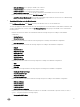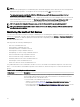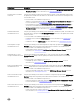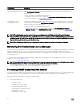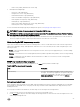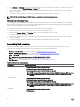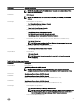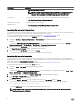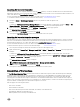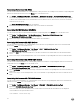Users Guide
Launching Dell consoles from nodes
You can launch a console for a specific Dell Device from the Nodes hierarchy. The devices include Dell Servers, Dell Workstations,
Dell Chassis, Dell Remote Access Controllers, Dell Storage, and Dell Network Switches. For more information about Dell devices, see
Table 7 and Table 8 in the
Launching Dell Consoles section.
For more information about Dell consoles, see Table 7 and Table 8 in the Launching Dell Consoles section.
To can launch a Dell device specific console from the Nodes hierarchy:
1. Navigate to Nodes → Dell Managed Systems and select any Dell device under the parent node.
Example:
To launch the Dell Compellent Storage Manager Console for the Dell Compellent Storage Arrays, navigate to Nodes → Dell
Managed Systems → Dell Storage → Compellent Storage Arrays and select any Dell Compellent device.
2. Right-click the desired Dell Device, and select All Tasks → Launch Tool from the pop-up menu.
The Select the Tool to Execute window is displayed.
3. Select the respective Dell Device Console and click Launch.
The respective Dell Device Console is launched in the default browser in the system.
Launching Dell consoles from alert messages
You can launch a console for a specific Dell Device from the Alert Messages associated with that Dell device. The devices include
Dell Servers, Dell Workstations, Dell Chassis, Dell Remote Access Controllers, Dell Storage, and Dell Network Switches. For more
information about Dell devices, see Table 7 and Table 8 in the Launching Dell Consoles section.
For more information about Dell consoles, see Table 7 and Table 8 in the Launching Dell Consoles section.
To launch a Dell device specific console from the Alert Messages:
1. Select any alert message associated with a Dell device in the Active Message Browser.
2. Right-click and select Launch Tool → Message, Launch Tool → Nodes, or Launch Tool → Services from the pop-up menu.
Example:
To launch the Dell Compellent Storage Manager Console for the Dell Compellent Storage Arrays, right- click any alert
message associated with a Dell Compellent Storage Array in the right pane and select Launch Tool → Message, Launch Tool
→ Nodes, or Launch Tool → Services from the pop-up menu.
The Select the Tool to Execute window is displayed.
NOTE: For external nodes, only the Launch Tool → Message option is available.
3. Select the respective Dell Device Console and click Launch.
The respective Dell Device Console is launched in the default browser in the system.
Association of Dell devices
The Dell Hardware Autogroup Policy classifies all the Dell devices under their respective hierarchies based upon the underlying
hardware of each of the Dell device. After a Dell Chassis is classified, its corresponding blade servers and their Remote Access
Controllers (RACs), and Dell EqualLogic Blade Arrays get associated with their respective slots, and the IO modules (Modular
Switches) get associated with their respective Dell chassis. The classified Dell Workstations are associated with their respective
RACs. In case of Dell 12th or later generation of PowerEdge servers, Dell Workstations, or Dell Powervault NX Storage Arrays the
respective iDRAC7 or iDRAC8 gets associated with its respective host server.
Dell SPI supports the following associations:
• Dell Servers with RACs
• Dell Workstations with RACs
• Dell Servers and their respective RACs with CMC, VRTX CMC, or FX2 CMC Devices
• Dell EqualLogic Blade Array with CMC Devices
• Blade IO (Dell M-Series Switches) with CMC Devices
29