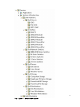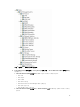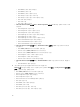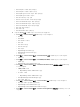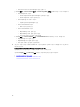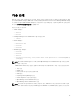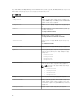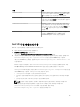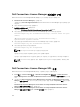Setup Guide
Dell Connections License Manager 매개변수 구성
Dell Connections License Manager(DCLM) 매개변수를 구성하려면 다음을 수행하십시오.
1. Dell Connections License Manager를 설치합니다.
자세한 내용은 dell.com/support/manuals에서 Dell Connections License Manager
설치
안내서
를 참조
하십시오.
2. 관리 서버에서 명령 프롬프트를 실행합니다.
3. DellSPIConfigUtility.exe를 탐색합니다.
기본 위치는 C:\Program Files\Dell\OpenManage Connection for HP입니다.
4. 다음 명령을 입력하여 Dell Connections License Manager 웹 서비스 URL을 설정합니다.
DellSPIConfigUtility.exe -dclmwebserviceurl=http://<License Server IP>:<port
number>/
예를 들어: DellSPIConfigUtility.exe -dclmwebserviceurl=http://
mylicenseserver.mydomain.com:8543/
5. 다음 명령을 입력하여 Dell Connections License Manager 사용자 이름을 설정합니다.
DellSPIConfigUtility.exe -dclmusername=<username>
6. 다음 명령을 입력하여 암호를 입력합니다.
DellSPIConfigUtility.exe -dclmpassword.
노트: -dclmpassword 뒤에 =을 지정할 필요가 없습니다.
입력한 암호가 올바른지 확인하려면 암호를 다시 입력해야 합니다.
암호를 수정할 때 유틸리티가 이전 암호를 입력한 후 새 암호를 두 번 입력하라는 메시지를 표시합니다.
노트: dclmusername을 변경하는 경우 유틸리티가 dclmpassword를 변경하라는 메시지를 표시
합니다.
Dell Connections License Manager URL 구성
Dell Connections License Manager(DCLM) URL을 구성하려면 다음을 수행하십시오.
1. Tools(도구) → Dell Tools(Dell 도구) → Dell SPI Licensing(Dell SPI 라이센싱) → Dell Connections
License Manager Console Launch Tool(Dell Connections License Manager
콘솔 실행 도구)를 클릭합
니다.
2. 오른쪽 창에서 Dell Connections License Manager Console Launch Tool(Dell Connections License
Manager 콘솔 실행 도구)을 마우스 오른쪽 단추로 클릭한 후 팝업 메뉴에서 Properties(속성)를 클릭합니
다.
Dell Connections License Manager Console Launch Tool Properties(Dell Connections License
Manager 콘솔 실행 도구 속성) 창이 표시됩니다.
3. Dell Connections License Manager Console Launch Tool Properties(Dell Connections License
Manager 콘솔 실행 도구 속성) 창에서 Details(상세정보) 탭을 클릭합니다.
20