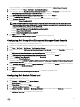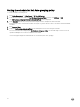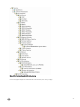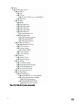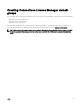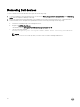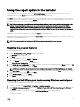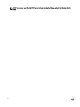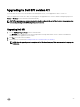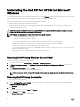Setup Guide
For more information, see Dell OpenManage Network Manager Quick Start Guide at dell.com/support/manuals.
2. In the HPOM console, click Tools → Dell Tools → Dell Network Switches.
3. In the right pane, right-click OpenManage Network Manager Console, and then click Properties from the pop-up menu.
The Dell OpenManage Network Manager Console Properties window is displayed.
4. In the Dell OpenManage Network Manager Console Properties window, click the Details tab.
5. From the Command Type: (Required) drop-down list, select URL.
6. In the Command: (Required) box, enter the Dell OpenManage Network Manager Console URL
The default URL is https://localhost:8080
NOTE: The Dell OpenManage Network Manager Console will launch successfully using the default URL only if
OMNM is installed on the same HPOM server. If OMNM is installed on another server, obtain the URL from the
respective OMNM server, and then set the OMNM URL.
• Example: https://<IP Address Or Fully Qualified Domain Name>:8080
• Example: https://10.94.149.172:8080
• Example: https://hpom1w2k8r2.hpdom.com:8080
7. Click Apply, and then click OK.
The Dell OpenManage Network Manager Console is configured on the HPOM Console.
Configuring Dell Compellent Enterprise Manager Client Console
To configure the Dell Compellent Enterprise Manager Client Console:
1. Install the Dell Compellent Enterprise Manager client on the management server where you have installed HPOM.
2. Click Tools → Dell Tools → Dell Storage → Dell Compellent Storage.
3. In the right pane, right-click Dell Compellent Enterprise Manager Client Console, and then click Properties from the pop-up
menu.
The Dell Compellent Enterprise Manager Client Console Properties window is displayed.
4. In the Dell Compellent Enterprise Manager Client Console Properties window, click the Details tab.
5. From the Command Type: (Required) drop-down list, click Executable.
6. Obtain the path of EnterpriseClient.exe
The default command is: /c "cd C:\Program Files (x86)\Compellent Technologies\Compellent Enterprise Manager\msagui\"
& start EnterpriseClient.exe
7. In the Command: (Required) box, enter the EnterpriseClient.exe location details or click Browse to navigate to the location
where you installed the
EnterpriseClient.exe file.
8. Click Apply.
9. Click OK.
The Dell Compellent Enterprise Manager Client Console is configured on the HPOM Console.
Configuring Dell Switch Telnet tool
To configure the Dell Switch Telnet Tool:
1. Click Features → Add Features on the Server Manager.
The Select Features window is displayed.
2. Click Telnet Client features and click Next.
3. In the Confirm Installation Selections window, click Install.
4. Click System Properties → Advanced → Environment variables and ensure that the path for Telnet.exe is included in the
%Path%.
The Dell Switch Telnet Tool is configured on the HPOM Console.
21