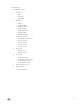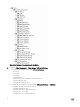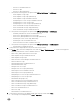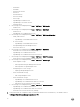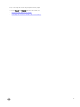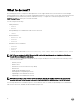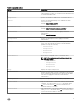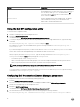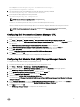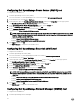Setup Guide
For example: DellSPIConfigUtility.exe -dclmwebserviceurl=http://
mylicenseserver.mydomain.com:8543/
5. Set the Dell Connections License Manager user name by typing the following command:
DellSPIConfigUtility.exe -dclmusername=<username>
6. Enter the password by typing the following command:
DellSPIConfigUtility.exe -dclmpassword.
NOTE: You do not have to specify = after -dclmpassword.
You have to re-enter the password to verify if you have entered the password correctly.
When you modify the password, the utility prompts you to enter the old password and then the new password twice.
NOTE: The utility prompts you to change the dclmpassword when you change the dclmusername.
Configuring Dell Connections License Manager URL
To configure the Dell Connections License Manager (DCLM) URL:
1. Click Tools → Dell Tools → Dell SPI Licensing → Dell Connections License Manager Console Launch Tool.
2. In the right pane, right-click Dell Connections License Manager Console Launch Tool , and then click Properties from the
pop-up menu.
The Dell Connections License Manager Console Launch Tool Properties window is displayed.
3. In the Dell Connections License Manager Console Launch Tool Properties window, click the Details tab.
4. In the URL: (Required) box, enter the URL of the Dell Connections License Manager Console.
Example: http://mylicenseserver.mydomain.com:8544/DellLicenseManagement
5. Click Apply, and then click OK.
The Dell Connections License Manager URL is configured on the HPOM Console.
Configuring Dell Modular Disk (MD) Storage Manager Console
To configure the Dell Modular Disk (MD) Storage Manager Console:
1. Install the Modular Disk (MD) Storage Manager Client on the management server.
2. Click Tools → Dell Tools → Dell Storage → Dell PowerVault MD Storage .
3. In the right pane, right-click MD Storage Manager Console, and then click Properties from the pop-up menu.
The MD Storage Manager Console Properties window is displayed.
4. In the MD Storage Manager Console Properties window, click the Details tab.
5. From the Command Type: (Required) drop-down list, click Executable.
6. Obtain the path of Modular Disk Storage Manager Client.exe
The default path is C:\Program Files (x86)\Dell\MD Storage Software\MD Storage Manager\client\Modular Disk Storage
Manager Client.exe
7. In the Command: (Required) box, enter the Modular Disk Storage Manager Client.exe location details or click Browse to
navigate to the location where you installed the Modular Disk Storage Manager Client.exe file.
8. Click Apply, and then click OK.
The MD Storage Manager Console is configured on the HPOM Console.
19