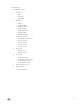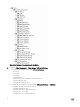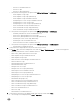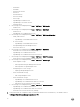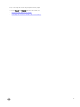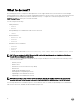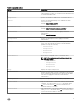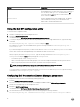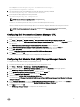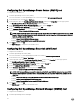Setup Guide
Option Description
-wsmanrevocationcheck
Specifies a value to indicate whether the WSMAN connection
should validate the revocation status of the server certificate or
not. The value is either yes or no. The default value is no. If
you set the value to yes, then the revocation status of the
server certificate is checked.
-wsmantimeout
Specifies WSMAN timeout value in milliseconds. The default
value is 30000 (30 seconds). Set a value between 500
milliseconds to 4294967290 milliseconds.
Using the Dell SPI configuration utility
To use the Dell SPI configuration utility:
1. Launch a command prompt on the management server.
2. Navigate to DellSPIConfigUtility.exe.
The default location is C:\Program Files\Dell\OpenManage Connection for HP
3. To set any of the parameters, listed in Table 4. in the preceding section, for the supported Dell Devices, type the following
command:
DellSPIConfigUtility.exe -<option>=<value> and press Enter.
For example, if you want to set the WSMAN timeout, type the following command: DellSPIConfigUtility.exe -
wsmantimeout=500
If you are monitoring the ESXi systems, you must set the values for wsmanusername and wsmanpassword. You can also
set the values to launch the Dell OpenManage Server Administrator Web Server Console.
When you specify the value for wsmanpassword , type the following command: DellSPIConfigUtility.exe -
wsmanpassword
and press Enter. While specifying the wsmanpassword,
• You need not specify = after -wsmanpassword.
• When you modify the password, the utility prompts you to enter the old password and then the new password twice.
• When you specify the password for the first time, you need to enter the password twice.
NOTE: The utility prompts you to change the password even when you change the username.
If you enter invalid values, the utility displays the error message with the help text.
To view the values for each option other than the values for wsmanusername and wsmanpassword, type the following
command: DellSPIConfigUtility.exe -<option>
Configuring Dell Connections License Manager parameters
To configure the Dell Connections License Manager (DCLM) parameters:
1. Install the Dell Connections License Manager.
For more information, see Dell Connections License Manager Installation Guide at dell.com/support/manuals.
2. Launch the command prompt on the management server.
3. Navigate to DellSPIConfigUtility.exe.
The default location is C:\Program Files\Dell\OpenManage Connection for HP
4. Set the Dell Connections License Manager web service URL by typing the following command:
DellSPIConfigUtility.exe -dclmwebserviceurl=http://<License Server IP>:<port number>/
18