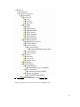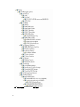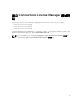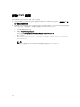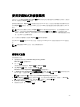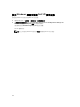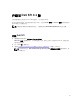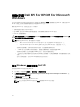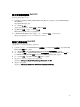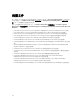Setup Guide
Table Of Contents
- Dell Smart Plug-in Version 4.1 For HP Operations Manager 9.0 For Microsoft Windows 安裝指南
- Dell SPI For HPOM For Microsoft Windows 簡介
- 安裝 Dell SPI 的事前準備作業
- 安裝 Dell SPI For HPOM For Microsoft Windows
- 後續步驟為何?
- 使用 Dell SPI 組態公用程式
- 設定 Dell Connections License Manager 參數
- 設定 Dell Connections License Manager URL
- 設定 Dell Modular Disk (MD) Storage Manager 主控台
- 設定 Dell OpenManage Power Center (OMPC) 工具
- 設定 Dell OpenManage Essentials (OME) 工具
- 設定 Dell OpenManage Network Manager (OMNM) 工具
- 設定 Dell Compellent Enterprise Manager Client 主控台
- 設定 Dell Switch Telnet 工具
- 為 Dell 自動分組原則設定排程
- 建立 Connections License Manager 網域群組
- 移除 Dell 裝置
- 使用安裝程式的修復選項
- 升級至 Dell SPI 4.1 版
- 解除安裝 Dell SPI For HPOM For Microsoft Windows
- 相關文件
使用安裝程式移除 Dell SPI
若要使用安裝程式移除 Dell SPI:
1. 從您解壓縮自我解壓縮封裝 Dell_Smart_Plug-in v4.1_Axx.exe 內容的資料夾執行 Dell Smart Plug-In
v4.1_x64.msi
。
即顯示 Welcome (歡迎) 畫面。
2. 按一下 Next (下一步)。
安裝程式會顯示兩個選項:Repair (修復) 與 Remove (移除)。
3. 選取 Remove (移除),然後按一下 Next (下一步)。
Remove the Program (移除程式) 畫面隨即顯示。
4. 在 Remove the Program (移除程式) 畫面中,按一下 Remove (移除) , 並等候程序完成。
隨即從管理伺服器移除 Dell SPI for HP Operations Manager。
確認已解除安裝 Dell SPI
如欲確認 Dell SPI 是否從管理伺服器完全解除安裝:
1. 從 HPOM 主控台按一下 Policy Management (原則管理) → Policy Group (原則群組),確定 SPI for Dell
Devices (Dell 裝置 SPI) 已經移除。
2. 按一下 Nodes (節點),確定 Dell Managed Systems Group (Dell 受管系統群組) 已經移除。
3. 按一下 Services (服務) → System Infrastructure (系統基礎結構),確定 Dell Hardware (Dell 硬體) 服
務、Dell SPI Licensing (Dell SPI 授權) 服務和所有 Dell 裝置的服務樹狀結構都已經移除。
4. 按一下 Tools (工具),確定 Dell Tools (Dell 工具) 資料夾已經移除。
5. 確定 Dell SPI 安裝目錄已經從預設或自訂的路徑移除。
預設路徑是 C:\Program Files\Dell\OpenManage Connection For HP。
6. 確定原則目錄已經移除。
預設路徑是 C:\Program Files\HP\HP BTO Software\install\DellSPIPolicy。
33