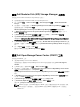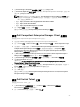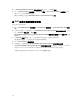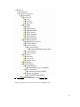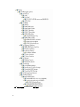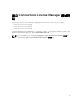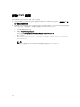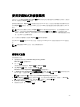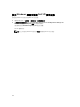Setup Guide
Table Of Contents
- Dell Smart Plug-in Version 4.1 For HP Operations Manager 9.0 For Microsoft Windows 安裝指南
- Dell SPI For HPOM For Microsoft Windows 簡介
- 安裝 Dell SPI 的事前準備作業
- 安裝 Dell SPI For HPOM For Microsoft Windows
- 後續步驟為何?
- 使用 Dell SPI 組態公用程式
- 設定 Dell Connections License Manager 參數
- 設定 Dell Connections License Manager URL
- 設定 Dell Modular Disk (MD) Storage Manager 主控台
- 設定 Dell OpenManage Power Center (OMPC) 工具
- 設定 Dell OpenManage Essentials (OME) 工具
- 設定 Dell OpenManage Network Manager (OMNM) 工具
- 設定 Dell Compellent Enterprise Manager Client 主控台
- 設定 Dell Switch Telnet 工具
- 為 Dell 自動分組原則設定排程
- 建立 Connections License Manager 網域群組
- 移除 Dell 裝置
- 使用安裝程式的修復選項
- 升級至 Dell SPI 4.1 版
- 解除安裝 Dell SPI For HPOM For Microsoft Windows
- 相關文件

設定 Dell Modular Disk (MD) Storage Manager 主控台
若要設定 Dell Modular Disk (MD) Storage Manager 主控台:
1. 在管理伺服器安裝 Modular Disk (MD) Storage Manager Client。
2. 按一下 Tools (工具) → Dell Tools (Dell 工具) → Dell Storage (Dell 儲存) → Dell PowerVault MD
Storage。
3. 在右窗格中,以滑鼠右鍵按一下 MD Storage Manager Console (MD Storage Manager 主控台),然後
從快顯功能表按一下
Properties (內容)。
MD Storage Manager Console Properties (MD Storage Manager 主控台內容) 視窗隨即顯示。
4. 在 MD Storage Manager Console Properties (MD Storage Manager 主控台內容) 視窗中,按一下
Details (詳細資料) 標籤。
5. 從 Command Type: (Required) (命令類型:(必要)) 下拉式清單按一下 Executable (可執行檔)。
6. 取得 Modular Disk Storage Manager Client.exe 的路徑。
預設路徑是 C:\Program Files (x86)\Dell\MD Storage Software\MD Storage Manager\client\Modular
Disk Storage Manager Client.exe
7. 在 Command: (Required) (命令:(必要)) 方塊中輸入 Modular Disk Storage Manager Client.exe 位置
詳細資料,或是按一下 Browse (瀏覽) 瀏覽至安裝 Modular Disk Storage Manager Client.exe 檔案的位
置。
8. 按一下 Apply (套用),然後按一下 OK (確定)。
隨即在 HPOM 主控台設定 MD Storage Manager 主控台。
設定 Dell OpenManage Power Center (OMPC) 工具
若要設定 Dell OMPC 工具:
1. 安裝 OpenManage Power Center (OMPC)。
如需更多資訊,請參閱 Dell OpenManage Power Center
使用者指南
,網址是 dell.com/support/
manuals。
2. 在 HPOM 主控台,選取 Tools (工具) → Dell Tools (Dell 工具)。
3. 在右窗格中,以滑鼠右鍵按一下 OpenManage Power Center Console (OpenManage Power Center
主控台),然後從快顯功能表按一下 Properties (內容)。
OpenManage Power Center Console Properties (OpenManage Power Center 主控台內容) 視窗隨即
顯示。
4. 在 OpenManage Power Cente Console Properties (OpenManage Power Center 主控台內容) 視窗
中,按一下 Details (詳細資料) 標籤。
5. 從 Command Type: (Required) (命令類型:(必要)) 下拉式清單選取 URL。
6. 在 Command: (Required) (命令:(必要)) 方塊中輸入 OMPC 主控台的 URL。
預設 URL 是 https://localhost:8643/powercenter。
註: OMPC 安裝在同一部 HPOM 伺服器時,OMPC 主控台才會使用預設的 URL 成功啟動。如果
OMPC 安裝在另一部伺服器上,先從安裝 OMPC 的各別 OMPC 伺服器取得 URL,然後設定
OMPC URL。
21