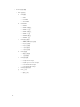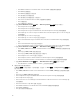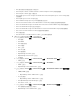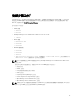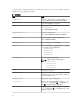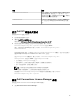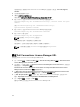Setup Guide
Table Of Contents
- Dell Smart Plug-in Version 4.1 For HP Operations Manager 9.0 For Microsoft Windows 安裝指南
- Dell SPI For HPOM For Microsoft Windows 簡介
- 安裝 Dell SPI 的事前準備作業
- 安裝 Dell SPI For HPOM For Microsoft Windows
- 後續步驟為何?
- 使用 Dell SPI 組態公用程式
- 設定 Dell Connections License Manager 參數
- 設定 Dell Connections License Manager URL
- 設定 Dell Modular Disk (MD) Storage Manager 主控台
- 設定 Dell OpenManage Power Center (OMPC) 工具
- 設定 Dell OpenManage Essentials (OME) 工具
- 設定 Dell OpenManage Network Manager (OMNM) 工具
- 設定 Dell Compellent Enterprise Manager Client 主控台
- 設定 Dell Switch Telnet 工具
- 為 Dell 自動分組原則設定排程
- 建立 Connections License Manager 網域群組
- 移除 Dell 裝置
- 使用安裝程式的修復選項
- 升級至 Dell SPI 4.1 版
- 解除安裝 Dell SPI For HPOM For Microsoft Windows
- 相關文件

如需更多資訊,請參閱 Dell Connections License Manager
安裝指南
,網址是:dell.com/support/
manuals
。
2. 在管理伺服器啟動命令提示。
3. 瀏覽至 DellSPIConfigUtility.exe。
預設位置是 C:\Program Files\Dell\OpenManage Connection for HP
4. 輸入下列命令,設定 Dell Connections License Manager 網路服務 URL:
DellSPIConfigUtility.exe -dclmwebserviceurl=http://<License Server IP>:<port
number>/
例如 : DellSPIConfigUtility.exe -dclmwebserviceurl=http://
mylicenseserver.mydomain.com:8543/
5. 輸入下列命令,設定 Dell Connections License Manager 使用者名稱:
DellSPIConfigUtility.exe -dclmusername=<username>
6. 輸入下列命令,輸入密碼:
DellSPIConfigUtility.exe -dclmpassword。
註: 您無須在 -dclmpassword 之後指定 =。
您必須重新輸入密碼,確認密碼是否正確輸入無誤。
修改密碼時,公用程式會提示您輸入舊密碼,接著輸入新密碼兩次。
註: 公用程式會在您變更 dclmusername 時提示您變更 dclmpassword。
設定 Dell Connections License Manager URL
若要設定 Dell Connections License Manager (DCLM) URL:
1. 按一下 Tools (工具) → Dell Tools (Dell 工具) → Dell SPI Licensing (Dell SPI 授權) → Dell Connections
License Manager Console Launch Tool。
2. 在右窗格中,以滑鼠右鍵按一下 Dell Connections License Manager Console Launch Tool,然後從快
顯功能表按一下 Properties (內容)。
Dell Connections License Manager Console Launch Tool Properties (Dell Connections License
Manager Console Launch Tool 內容) 視窗隨即顯示。
3. 在 Dell Connections License Manager Console Launch Tool Properties (Dell Connections License
Manager Console Launch Tool 內容) 視窗中按一下 Details (詳細資料) 標籤。
4. 在 URL: (Required) (URL: (必填)) 方塊中,輸入 Dell Connections License Manager 主控台的 URL。
範例:http://mylicenseserver.mydomain.com:8544/DellLicenseManagement
5. 按一下 Apply (套用),然後按一下 OK (確定)。
隨即在 HPOM 主控台設定 Dell Connections License Manager URL。
20