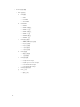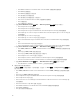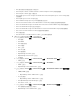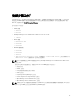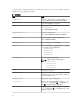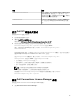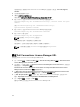Setup Guide
Table Of Contents
- Dell Smart Plug-in Version 4.1 For HP Operations Manager 9.0 For Microsoft Windows 安裝指南
- Dell SPI For HPOM For Microsoft Windows 簡介
- 安裝 Dell SPI 的事前準備作業
- 安裝 Dell SPI For HPOM For Microsoft Windows
- 後續步驟為何?
- 使用 Dell SPI 組態公用程式
- 設定 Dell Connections License Manager 參數
- 設定 Dell Connections License Manager URL
- 設定 Dell Modular Disk (MD) Storage Manager 主控台
- 設定 Dell OpenManage Power Center (OMPC) 工具
- 設定 Dell OpenManage Essentials (OME) 工具
- 設定 Dell OpenManage Network Manager (OMNM) 工具
- 設定 Dell Compellent Enterprise Manager Client 主控台
- 設定 Dell Switch Telnet 工具
- 為 Dell 自動分組原則設定排程
- 建立 Connections License Manager 網域群組
- 移除 Dell 裝置
- 使用安裝程式的修復選項
- 升級至 Dell SPI 4.1 版
- 解除安裝 Dell SPI For HPOM For Microsoft Windows
- 相關文件
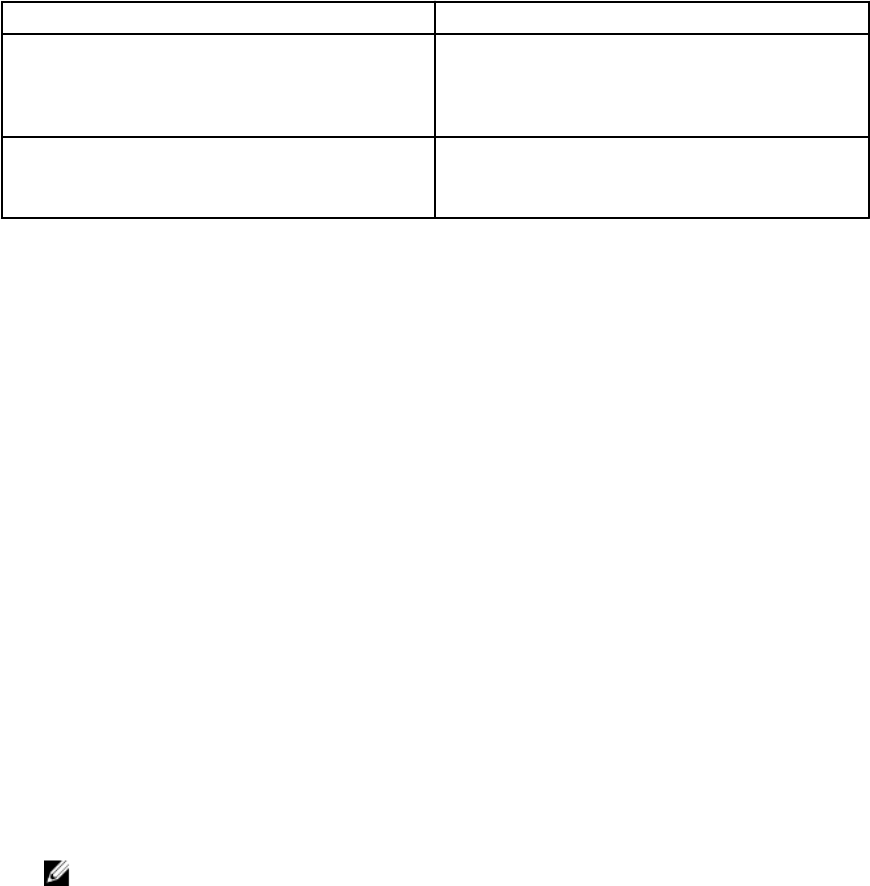
選項 說明
-wsmanrevocationcheck
指定一個數值,要求 WSMAN 連線是否應驗證伺服器
憑證的撤銷狀態。數值是 yes (是) 或 no (否)。
預設值是 no (否)。如果將數值設為 yes (是),那麼就
會檢查伺服器憑證的撤銷狀態。
-wsmantimeout
以毫秒指定 WSMAN 逾時值。預設值是 30000 (30
秒)。設定介於 500 毫秒與 4294967290 毫秒的數
值。
使用 Dell SPI 組態公用程式
若要使用 Dell SPI 組態公用程式:
1. 在管理伺服器啟動命令提示。
2. 瀏覽至 DellSPIConfigUtility.exe。
預設位置是 C:\Program Files\Dell\OpenManage Connection for HP
3. 若要為支援的 Dell 裝置設定上節表 4 所列的任何參數,輸入下列命令:
DellSPIConfigUtility.exe -<option>=<value> 後按下 Enter。
例如,如果要設定 WSMAN 逾時,輸入下列命令:DellSPIConfigUtility.exe -
wsmantimeout=500
如果您要監視 ESXi 系統,必須設定 wsmanusername 和 wsmanpassword 的數值。您也可以設定值以
啟動 Dell OpenManage Server Administrator Web Server 主控台。
指定 wsmanpassword 的數值時,輸入下列命令:DellSPIConfigUtility.exe -
wsmanpassword,然後按下 Enter。指定 wsmanpassword 時,
• 您不需要在 -wsmanpassword 指定 =。
• 修改密碼時,公用程式會提示您輸入舊密碼,接著輸入新密碼兩次。
• 第一次指定密碼時,密碼必須輸入兩次。
註: 公用程式甚至會在您變更使用者名稱時提示您變更密碼。
如果輸入的數值無效,公用程式會顯示錯誤訊息和說明文字。
若要檢視 wsmanusername 和 wsmanpassword 數值外各選項的數值,輸入下列命令:
DellSPIConfigUtility.exe -<option>
設定 Dell Connections License Manager 參數
若要設定 Dell Connections License Manager (DCLM) 參數:
1. 安裝 Dell Connections License Manager。
19