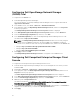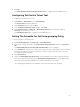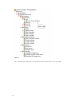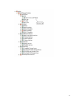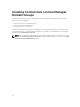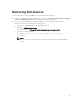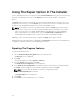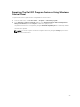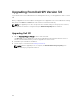Setup Guide
Configuring Dell OpenManage Network Manager
(OMNM) Tool
To configure the Dell OMNM tool:
1. Install Dell OpenManage Network Manager.
For more information, see Dell OpenManage Network Manager Version x.x Quick Start Guide at
support.dell.com/manuals.
2. In the HPOM console, click Tools → Dell Tools → Dell Network Switches.
3. In the right pane, right-click OpenManage Network Manager Console, and then click Properties
from the pop-up menu.
The Dell OpenManage Network Manager Console Properties window is displayed.
4. In the Dell OpenManage Network Manager Console Properties window, click the Details tab.
5. From the Command Type: (Required) drop-down list, select URL.
6. In the Command: (Required) box, enter the Dell OpenManage Network Manager Console URL
The default URL is https://localhost:8080.
NOTE: The Dell OpenManage Network Manager Console will launch successfully using the
default URL only if OMNM is installed on the same HPOM server. If OMNM is installed on
another server, obtain the URL from the respective OMNM server, and then set the OMNM URL.
• Example: https://<IP Address Or Fully Qualified Domain Name>:8080
• Example: https://10.94.149.172:8080
• Example: https://hpom1w2k8r2.hpdom.com:8080
7. Click Apply, and then click OK.
The Dell OpenManage Network Manager Console is configured on the HPOM Console.
Configuring Dell Compellent Enterprise Manager Client
Console
To configure the Dell Compellent Enterprise Manager Client Console:
1. Install the Dell Compellent Enterprise Manager client on the management server where you have
installed HPOM.
2. Click Tools → Dell Tools → Dell Storage → Dell Compellent Storage Arrays.
3. In the right pane, right-click Dell Compellent Enterprise Manager Client Console, and then click
Properties from the pop-up menu.
The Dell Compellent Enterprise Manager Client Console Properties window is displayed.
4. In the Dell Compellent Enterprise Manager Client Console Properties window, click the Details tab.
5. From the Command Type: (Required) drop-down list, click Executable.
6. Obtain the path of EnterpriseClient.exe.
The default command is: /c "cd C:\Program Files (x86)\Compellent Technologies\Compellent
Enterprise Manager\msagui\" & start EnterpriseClient.exe
7. In the Command: (Required) box, enter the EnterpriseClient.exe location details or click Browse to
navigate to the location where you installed the EnterpriseClient.exe file.
8. Click Apply.
22