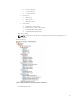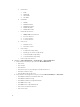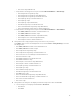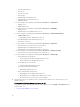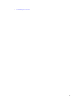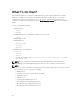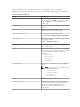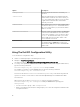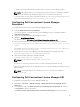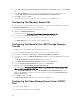Setup Guide
• When you specify the password for the first time, you need to enter the password twice.
NOTE: The utility prompts you to change the password even when you change the username.
If you enter invalid values, the utility displays the error message with the help text.
To view the values for each option other than the values for wsmanusername and wsmanpassword,
type the following command: DellSPIConfigUtility.exe -<option>
Configuring Dell Connections License Manager
Parameters
To configure the Dell Connections License Manager (DCLM) parameters:
1. Install the Dell Connections License Manager.
For more information, see Dell Connections License Manager Version x.x Installation Guide at
support.dell.com/manuals.
2. Launch the command prompt on the management server.
3. Navigate to DellSPIConfigUtility.exe.
The default location is C:\Program Files\Dell\OpenManage Connection for HP.
4. Set the Dell Connections License Manager web service URL by typing the following command:
DellSPIConfigUtility.exe -dclmwebserviceurl=http://<License Server IP>:<port
number>
For example: DellSPIConfigUtility.exe -dclmwebserviceurl=http://<IP Address Or
Fully Qualified Domain Name>:8543
5. Set the Dell Connections License Manager user name by typing the following command:
DellSPIConfigUtility.exe -dclmusername=<username>
6. Enter the password by typing the following command:
DellSPIConfigUtility.exe -dclmpassword.
NOTE: You do not have to specify = after -dclmpassword.
You have to re-enter the password to verify if you have entered the password correctly.
When you modify the password, the utility prompts you to enter the old password and then the new
password twice.
NOTE: The utility prompts you to change the dclmpassword when you change the
dclmusername.
Configuring Dell Connections License Manager URL
To configure the Dell Connections License Manager (DCLM) URL:
1. Click Tools → Dell Tools → Dell SPI Licensing → Dell Connections License Manager Console
Launch Tool.
2. In the right pane, right-click Dell Connections License Manager Console Launch Tool , and then
click Properties from the pop-up menu.
The Dell Connections License Manager Console Launch Tool Properties window is displayed.
19