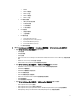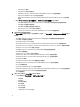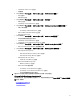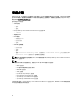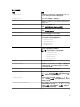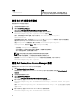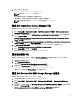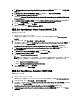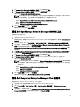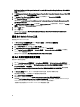Setup Guide
Dell Compellent Enterprise Manager Client Console Properties (Dell Compellent Enterprise Manager Client 主控台
內容) 視窗隨即顯示。
4. 在 Dell Compellent Enterprise Manager Client Console Properties (Dell Compellent Enterprise Manager Client 主控
台內容) 視窗中,按一下 Details (詳細資料) 標籤。
5. 從 Command Type: (Required) (命令類型:(必要)) 下拉式清單按一下 Executable (可執行檔)。
6. 取得 EnterpriseClient.exe 的路徑。
預設命令是:/c "cd C:\Program Files (x86)\Compellent Technologies\Compellent Enterprise Manager\msagui\" &
start EnterpriseClient.exe
7. 在 Command: (Required) (命令:(必要)) 方塊中輸入 EnterpriseClient.exe 位置詳細資料,或是按一下 Browse
(瀏覽),瀏覽至您安裝 EnterpriseClient.exe 檔案的位置。
8. 按一下 Apply (套用)。
9. 按一下 OK (確定)。
隨即在 HPOM 主控台設定 Dell Compellent Enterprise Manager Client Console (Dell Compellent Enterprise
Manager Client 主控台)。
設定 Dell Switch Telnet 工具
若要設定 Dell Switch Telnet 工具:
1. 在 Server Manager (伺服器管理員) 按一下 Features (功能) → Add Features (新增功能)。
Select Features (選取功能) 視窗隨即顯示。
2. 按一下 Telnet Client 功能,然後按一下 Next (下一步)。
3. 在 Confirm Installation Selections (確認安裝選項) 視窗中按一下 Install (安裝)。
4. 按一下 System Properties (系統內容) → Advanced (進階) → Environment variables (環境變數),然後確定
%Path% 包含 Telnet.exe 的路徑。
隨即在 HPOM 主控台設定 Dell Switch Telnet Tool (Dell Switch Telnet 工具)。
為 Dell 自動分組原則設定排程
若要為 Dell 原則設定排程:
1. 按一下 Policy Management (原則管理) → Policy Groups (原則群組) → SPI for Dell Devices (Dell 裝置 SPI)。
2. 從 Dell 原則清單,以滑鼠右鍵按一下 Dell Hardware Autogroup Policy (Dell 硬體自動分組原則),然後按一下
All Tasks (所有工作) → Edit (編輯)。
Dell Hardware Autogroup Policy [4.0] (Scheduled Task) (Dell 硬體自動分組原則 [4.0] (排程工作)) 畫面隨即顯
示。
3. 在 Schedule (排程) 標籤中,按一下下拉式選單中的任何選項,然後輸入需要的排程。
確定需要排程的數值,大於或等於 Dell 建議預設排程的數值。
4. 按一下 Save and Close (儲存並關閉)。
5. 設定排程後,在管理伺服器部署 Dell Hardware Autogroup Policy (Dell 硬體自動分組原則)。
如需部署 Dell Hardware Autogroup Policy (Dell 硬體自動分組原則) 的更多資訊,請參閱
《Dell Smart Plug-in
Version 4.0 for HP Operations Manager 9.0 For Microsoft Windows 使用者指南》
。
下圖顯示自動分組後的 Dell Hardware Services (Dell 硬體服務) 階層:
20