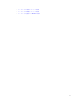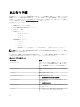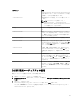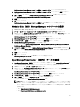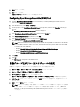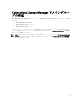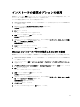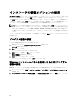Setup Guide
7. 適用 をクリックします。
8. OK をクリックします。
OMPC コンソール が HPOM コンソールに設定されました。
Configuring OpenManage Essentials (OME) Tool
1. Install the OpenManage Essentials (OME). For more information, see
Dell OpenManage Essentials Version x.x
User's Guide
at support.dell.com/manuals.
2. In the HPOM console, select Tools → Dell Tools.
3. On the right pane, select OpenManage Essentials Console and right-click, and then click Properties from the pop-
up menu.
The OpenManage Essentials Console Properties window is displayed.
4. In the OpenManage Essentials Console Properties window, click the Details tab.
5. In the Command Type: (Required) drop-down list, select URL.
6. In the Command: (Required) box, enter the URL path of the OME Console.
The default URL path is https://localhost:2607/Web/Default.aspx
メモ: OME Console will launch successfully using the default URL only if OME is installed on the same HPOM
server. If OME is installed on another server then, obtain the URL from therespective OME server where OME
is installed, and set the OME URL.
– Example: https://<IP Address Or Fully Qualified Domain Name>:2607/Web/Default.aspx
– Example: https://10.94.149.172:2607/Web/Default.aspx
– Example: https://hpom1w2k8r2.hpdom.com:2607/Web/Default.aspx
7. Click Apply.
8. Click OK.
The OME Console is configured on the HPOM Console.
自動グループ化ポリシー用スケジュールの設定
自動グループ化ポリシー用のスケジュールを設定するには、次の手順を実行します。
1. ポリシー管理 → ポリシーグループ → Dell Devices 用 SPI をクリックします。
2. Dell ハードウェア自動グループ化ポリシーを選択します。
3. すべてのタスク → 編集 を右クリックして選択します。
Dell ハードウェア自動グループ化ポリシー [3.0] (スケジュールされたタスク) の画面が表示されます。
4. スケジュール タブで、ドロップダウンメニューの 任意 のオプションを選択して、希望のスケジュール
を入力します。
5. 保存 、および 閉じる をクリックします。
メモ: スケジュールを設定した後、管理サーバーに Dell ハードウェア自動グループ化ポリシーを展開
します。Dell ハードウェア自動グループ化ポリシーの展開に関する詳細については、『Microsoft
Windows 向け HP Operations Manager 9.0 用 Dell Smart Plug-in Version 3.0 ユーザーズガイド』を参照し
てください。
16