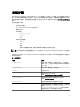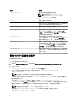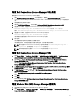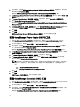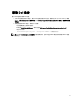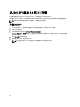Setup Guide
配置 Dell Connections License Manager URL 参数
要配置 Dell Connections License Manager (DCLM) 参数:
1. 安装 Dell Connections License Manager。有关更多信息,请参阅 support.dell.com/manuals 上的
Dell
Connections License Manager Version 1.0 Installation Guide(Dell Connections License Manager 1.0 版安装指
南)
。
2.
在管理服务器上启动命令提示。
3. 导航至 DellSPIConfigUtility.exe 。默认位置为 C:\Program Files\Dell\OpenManage Connection for HP。
4. 通过键入以下命令,设置 Dell Connections License Manager web 服务 url:
DellSPIConfigUtility.exe -dclmwebserviceurl=<许可证服务器 IP>:<端口号>
例如:DellSPIConfigUtility.exe -dclmwebserviceurl=http://10.56.123.255:8543
5. 通过键入以下命令,设置 Dell Connections License Manager 用户名:
DellSPIConfigUtility.exe -dclmusername=<用户名>
该公用程序会提示您输入 Dell Connections License Manager 密码。
6.
输入密码。
您必须重新输入密码以验证是否已正确输入密码。
当您修改密码时,公用程序会提示您输入原有密码,然后输入新密码两次。
注: 用于设置 Dell Connections License Manager 密码的命令是 DellSPIConfigUtility.exe -
dclmpassword。您不需要在 -dclmpassword 之后指定 =。
注: 该公用程序还会在您更改 dclmusername 时提示您更改 dclmpassword。
配置 Dell Connections License Manager URL
1. 选择 Tools(工具) → Dell Tools(Dell 工具) → Dell SPI Licensing(Dell SPI 许可) → Dell Connections
License Manager Console Launch Tool(Dell Connections License Manager
控制台启动工具)。
2. 在右窗格中,请选择 Dell Connections License Manager Console Launch Tool(Dell Connections License
Manager 控制台启动工具)并右键单击,然后单击弹出菜单中的 Properties(属性)。
随即显示 Dell Connections License Manager Console Launch Tool Properties(Dell Connections License
Manager 控制台启动工具属性) 窗口。
3. 在 Dell Connections License Manager Console Launch Tool Properties(Dell Connections License Manager 控制
台启动工具属性)窗口中,请单击 Details(详细信息)选项卡。
4. 在 URL: (Required)(必填项)框中,输入 Dell Connections License Manager Console(Dell Connections
License Manager
控制台)的 URL 路径。
例如:http://mylicenseserver.mydomain.com:8544/DellLicenseManagement
5.
单击应用。
6.
单击确定。
在 HPOM 控制台上配置 Dell Connections License Manager Console Launch Tool(Dell Connections License
Manager
控制台启动工具)。
配置 Modular Disk (MD) Storage Manager 控制台
1. 在管理服务器上安装 Modular Disk (MD) Storage Manager 客户端
2. 选择 Tools(工具) → Dell Tools(Dell 工具) → Dell Storage(Dell 存储) → Dell PowerVault MD Storage
Arrays(Dell PowerVault MD 存储阵列)。
13