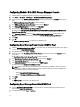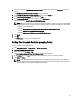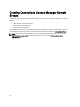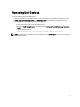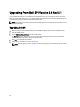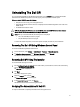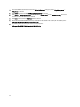Quick Start Manual
Uninstalling The Dell SPI
You can uninstall the Dell SPI from the Windows Control Panel or use the Remove option in the Dell SPI installer.
Uninstall removes Dell SPI components such as files, registry, and scripts from the installed system.
Before you uninstall Dell SPI, ensure the following:
• Dell policies are not running on the management server.
• All the Dell SPI policies are either removed or undeployed from the HPOM management server node on the
HPOM console.
• The Dell SPI directories are closed.
CAUTION: Uninstall the Dell SPI before you uninstall HPOM. If you uninstall HPOM first and then attempt to
uninstall the Dell SPI, the uninstallation process may fail with errors.
NOTE: When you uninstall the Dell SPI, the following errors are displayed:
• One or more Dell SPI processes in progress.
• Stop all Dell SPI processes and try again.
To resolve this, disable the policies, or wait till the policies complete, and then retry the uninstallation.
Removing The Dell SPI Using Windows Control Panel
To remove the Dell SPI using Windows Control Panel:
1. From the Start menu, select Settings → Control Panel → Programs → Uninstall a program.
2. In Uninstall or change a program, select Dell Smart Plug-in v3.0 and click Uninstall.
The Dell SPI v3.0 is removed from the HPOM management server.
Removing Dell SPI Using The Installer
To remove Dell SPI v3.0 using the installer:
1. Run the Dell Smart Plug-In v3.0_x64.msi from the folder where you extracted the contents of the self extracting
package Dell Smart Plug-in v3.0_Axx.exe.
The Welcome screen is displayed.
2. Click Next.
The installer displays three options.
3. Select the Remove option and click Next.
The Remove the Program screen is displayed
4. In the Remove the Program screen, click Remove.
The Dell SPI v3.0 is removed from the management server.
Verifying The Uninstallation Of Dell SPI
To verify that the Dell SPI is completely uninstalled from the management server:
21