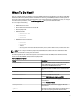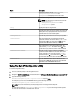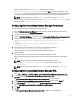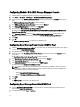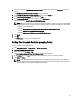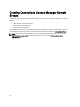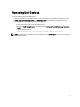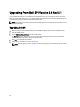Quick Start Manual
When you specify the value for wsmanpassword , type the following command:
DellSPIConfigUtility.exe -wsmanpassword and press Enter. You do not need to specify = after -
wsmanpassword
. When you specify the password for the first time, you need to enter the password twice. When
you modify the password, the utility prompts you to enter the old password and then the new password twice.
NOTE: The utility prompts you to change the password even when you change the username.
To view the values for each option other than the values for wsmanusername and wsmanpassword, type the
following command: DellSPIConfigUtility.exe -<option>
Configuring Dell Connections License Manager Parameters
To configure the Dell Connections License Manager (DCLM) parameters:
1. Install the Dell Connections License Manager. For more information, see
Dell Connections License Manager
Version 1.0 Installation Guide
at support.dell.com/manuals.
2. Launch the command prompt on the management server.
3. Navigate to DellSPIConfigUtility.exe . The default location is C:\Program Files\Dell\OpenManage Connection for HP.
4. Set the Dell Connections License Manager web service url by typing the following command:
DellSPIConfigUtility.exe -dclmwebserviceurl=<License Server IP>:<port
number>
For example: DellSPIConfigUtility.exe -dclmwebserviceurl=http://
10.56.123.255:8543
5. Set the Dell Connections License Manager username by typing the following command:
DellSPIConfigUtility.exe -dclmusername=<username>
The utility prompts you to enter the Dell Connections License Manager password.
6. Enter the password.
You have to re-enter the password to verify if you have entered the password correctly.
When you modify the password, the utility prompts you to enter the old password and then the new password
twice.
NOTE: The command used to set the Dell Connections License Manager password is
DellSPIConfigUtility.exe -dclmpassword. You do not have to specify = after -
dclmpassword.
NOTE: The utility prompts you to change the dclmpassword when you change the dclmusername.
Configuring Dell Connections License Manager URL
1. Select Tools → Dell Tools → Dell SPI Licensing → Dell Connections License Manager Console Launch Tool.
2. On the right pane, select Dell Connections License Manager Console Launch Tool and right-click, and then click
Properties from the pop-up menu.
The Dell Connections License Manager Console Launch Tool Properties window is displayed.
3. In the Dell Connections License Manager Console Launch Tool Properties window, click the Details tab.
4. In the URL: (Required) box, enter the URL path of the Dell Connections License Manager Console.
Example: http://mylicenseserver.mydomain.com:8544/DellLicenseManagement
5. Click Apply.
6. Click OK.
The Dell Connections License Manager Console Launch Tool is configured on the HPOM Console.
13