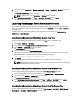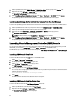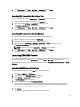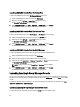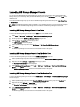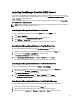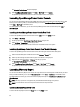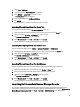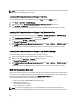Owner's Manual
NOTE: If DCLM is installed in a non-default location then, you need to manually configure the location where DCLM
is installed in the DCLM Console Launch Tools.
Launching Dell Connections License Manager From Tools
To launch the Dell Connections License Manager tool from the Tools folder on the HPOM console:
1. Select Tools → Dell Tools → Dell SPI Licensing
2. On the right pane select Dell Connections License Manager Console Launch Tool and right-click.
3. Select All Tasks → Launch Tool from the pop-up menu.
The Dell Connections License Manager Console Launch Tool is launched in the default browser in the system.
Launching Dell Connections License Manager From The Services Tree
To launch the Dell Connections License Manager tool from Services → Systems Infrastructure → Dell SPI Licensing:
1. Select Agent Free Server Monitoring v3 service group under the Services tree.
2. Right-click and select All Tasks → Launch Tool from the pop-up menu.
The Select the Tool to Execute window is displayed.
3. Select Dell Connections License Manager Console Launch Tool under Tools → Dell Tools → Dell SPI Licensing and
click Launch.
The Dell Connections License Manager Console Launch Tool is launched in the default browser in the system.
Launching Dell Connections License Manager From The Alert Message
To launch the Dell Connections License Manager tool from the alert messages:
1. Select any alert message associated with the system or the device on the right pane.
2. Right-click and select Launch Tool → Message from the pop-up menu.
The Select the Tool to Execute window is displayed.
3. Select Dell Connections License Manager Console Launch Tool under Tools → Dell Tools → Dell SPI Licensing and
click Launch.
The Dell Connections License Manager Console Launch Tool is launched in the default browser in the system.
Dell Unresponsive Devices
When a device is discovered during an Autogrouping cycle, the device is classified and listed under the relevant node or
service hierarchy. If a subsequent Autogrouping is done at a later time and the classified device did not respond for the
possible reasons listed; then the device is classified under Dell Unresponsive Device group.
You can attribute the unable-to-classify condition to the following:
• Nodes not responding to SNMP, WSMAN, or MD Array queries
• SNMP services has stopped
• Cannot ping the devices' IP address
• Device is powered off, or shutdown
NOTE: In a particular autogrouping cycle, if an unreachable device becomes reachable, then this device is
removed from the 'Dell Unresponsive Devices' folder and classified under its corresponding device classification.
40