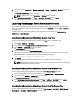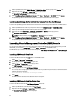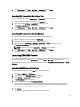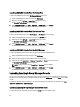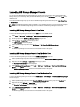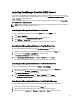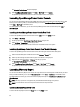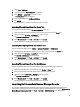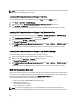Owner's Manual
Launching OpenManage Essentials (OME) Console
You can launch the OpenManage Essentials (OME) console to get more information about the Dell systems or Dell
devices you are monitoring. After you install the Dell SPI, you can see the OpenManage Essentials Console tool under
Tools → Dell Tools on the HPOM console.
For all Dell systems or Dell devices, you can launch the OpenManage Essentials Console directly from Tools, Nodes
Tree, Services Tree, or Alerts Messages.
NOTE: If OME is installed in a non-default location then, you need to manually configure the location where the
OME is installed in the OME Console Launch Tools.
Launching OpenManage Essentials Console From Tools
To launch the OpenManage Essentials Console from the Tools folder on the HPOM console:
1. Select Tools → Dell Tools.
2. On the right pane, select OpenManage Essentials Console and right-click.
3. Select All Tasks → Launch Tool from the pop-up menu.
The OpenManage Essentials Console is launched in the default browser in the system.
Launching OpenManage Essentials Console From The Nodes Tree
To launch the OpenManage Essentials Console from Dell Managed Systems nodes tree:
1. Select the desired Dell system or Dell device under any of the nodes groups on the Nodes tree.
2. Right-click and select All Tasks → Launch Tool from the pop-up menu.
The Select the Tool to Execute window is displayed.
3. Select OpenManage Essentials Console under Tools → Dell Tools and click Launch.
The OpenManageEssentials Console is launched in the default browser in the system.
Launching OpenManage Essentials Console From The Services Tree
To launch the OpenManage Essentials Console from Services → Dell Hardware.
1. Select the desired Dell system or Dell device under any of the service groups on the Services tree.
2. Right-click and select All Tasks → Launch Tool from the pop-up menu.
The Select the Tool to Execute window is displayed.
3. Select OpenManage Essentials Console under Tools → Dell Tools and click Launch.
The OpenManage Essentials Console is launched in the default browser in the system.
Launching OpenManage Essentials Console From The Alert Message
To launch the OpenManage Essentials Console from the alert messages associated with a Dell system:
1. Select the desired Dell system or Dell device from the Nodes tree.
2. Select any alert message associated with the system or the device on the right pane.
3. Right-click and select Launch Tool → Message, or Launch Tool → Nodes from the pop-up menu.
37