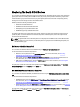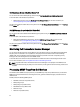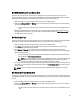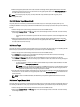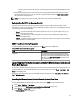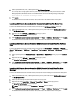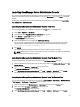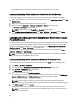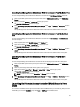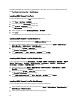Owner's Manual
– The policy does not correlate the traps from the node and does not perform auto-acknowledgement of the
traps.
3. Retrieves the global system status of the node and sends a message with the global system status to the active
message browser of the node. You can also view the current global system status in the Global System Status for
the node under the service hierarchy.
NOTE: You can deploy only one policy at a time; either Server traps or Server traps (Manual Ack).
Understanding Dell SPI Trap Message Severity
Traps often contain information about values recorded by probes or sensors. Probes and sensors monitor critical
components for values such as amperage, voltage, and temperature. When an event occurs on the Dell system, it sends
a trap having one of the following severities:
• Normal — An event that describes the successful operation of a unit, such as a power supply turning on, or a
sensor reading returning to normal
• Warning — An event that is not necessarily significant, but may indicate a possible future problem, such as
crossing a warning threshold
• Critical — A significant event that indicates actual or imminent loss of data or loss of function, such as crossing
a failure threshold or a hardware failure
SNMP Trap Based Severity Propagation
The following table describes the severity propagation for the Nodes tree based on SNMP traps.
Table 5. SNMP Trap Based Severity Propagation
View Description
Nodes tree The node status displays the highest severity of all the
active messages. This status is propagated to the parent
node groups. To know the actual health of the node, view
the status in the Global System Status for the node under
the service hierarcy.
Launching Dell Remote Access Controller (DRAC) Console (in-band)
From Dell Servers
You can launch the DRAC Console (in-band) to get more information about the Dell servers you are monitoring. After you
install the Dell SPI, you can see the Dell Remote Access controller Console (in-band) under Tools → Dell Tools → Dell
Server on the HPOM console.
For Windows, Linux, ESXi systems you can launch DRAC Console (in-band) directly from Tools, Nodes Tree, Services
Tree, or Alerts Messages.
Launching Dell Remote Access Controller Console (in-band) From Tools
To launch the Dell Remote Access Controller Console (in-band) from the Tools folder on the HPOM console:
1. Select Tools → Dell Tools → Dell Server.
2. On the right pane select Dell Remote Access Controller Console (in-band) and right-click.
3. Select All Tasks → Launch Tool from the pop-up menu.
The Edit Parameters window is displayed.
25