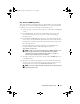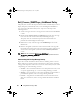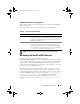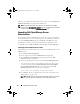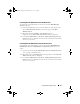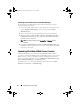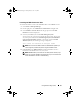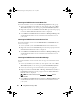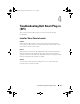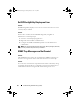Owner's Manual
28 Using Dell Smart Plug-in (SPI)
Launching the DWS Console from the Nodes Tree
To launch the DWS console from the Dell Managed Systems node group:
1
Select any Dell ESXi system under any of the parent nodes such as
Dell
Monolithic Systems
, or the chassis group under
Dell Modular Systems.
2
Right click and select the
All Tasks
Launch Tool
option from the pop-up
menu. The
Select the Tool to Execute
window is displayed.
3
Select
DWS
Server Administrator
under
Tools
Dell OpenManage and
click
Launch.
The DWS console is launched on the default browser on
your system.
Launching the DWS Console from the Services Tree
To launch the DWS console from the Dell HardwareDell ESXi Servers
services tree object:
1
Select any ESXi system under
Dell ESXi Servers
on the
Services
tree
.
2
Right click and select the
Launch Tool
option from the pop-up menu. The
Select the Tool to Execute
window is displayed.
3
Select
DWS
Server Administrator
under
Tools
Dell OpenManage and
click
Launch.
The DWS console is launched on the default browser on
your system.
Launching the DWS Console from the Alert Message
To launch the DWS console from the alert messages associated with a Dell
system:
1
Select any Dell ESXi system under any of the parent nodes such as
Dell
Monolithic Systems
, or the chassis group under
Dell Modular Systems.
2
Select any alert message associated with the system on the right pane.
3
Right-click and select
Launch Tool
Message
,
Launch Tool
Nodes
, or
Launch Tool
Service
s from the pop-up menu. The
Select the Tool to
Execute
window is displayed.
NOTE: For external nodes, only the Launch ToolMessage option is
available.
4
Select
DWS
Server Administrator
under
Tools
Dell OpenManage and
click
Launch.
The DWS console is launched on the default browser on
your system.
HP-OMUG.book Page 28 Monday, March 7, 2011 12:53 PM