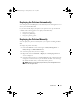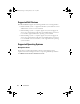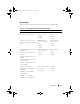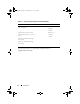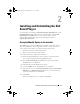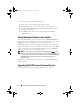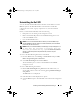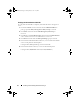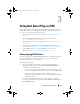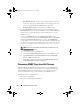Owner's Manual
Installing and Uninstalling the Dell Smart Plug-in 17
Uninstalling the Dell SPI
You can uninstall the Dell SPI from the Windows Control Panel or use the
Remove option in the Dell SPI installer. Uninstall removes Dell SPI
components such as files, registry, scripts and so on, from the installed
machine.
Before you uninstall the Dell SPI, ensure the following:
• Dell policies are not running on the management server.
• Remove all the Dell SPI policies from the HPOM management server
node on the HPOM console.
• Close the Dell SPI directories.
NOTE: You must uninstall the Dell SPI first before you uninstall HPOM. If you
uninstall HPOM first and then attempt to uninstall the Dell SPI, the uninstallation
process may fail with some errors.
NOTE: When you uninstall the Dell SPI, the following error may be displayed: One
or more Dell SPI processes in progress. Stop all
Dell SPI processes and try again
. To resolve this, disable the
policies, or wait till the policies complete execution, and then retry the
uninstallation.
To remove the Dell SPI using Windows Control Panel:
1
From the
Start
menu, select
Settings
Control Panel
and open
Add/
Remove Programs/Programs and Features
.
2
Select
Dell Smart Plug-in 2.0
and click
Remove
.
The uninstallation process removes the Dell SPI from the HPOM
management server.
To remove Dell SPI using the installer:
1
Run the
Dell Smart Plug-In v2.0_x64.msi
from the folder where you
extracted the contents of the self extracting package
Dell Smart Plug-in
v2.0_A00.exe
.
The
Welcome
screen is displayed.
2
Click
Next.
The installer displays three options.
3
Select the
Remove
option. The Dell SPI is removed from the management
server.
HP-OMUG.book Page 17 Monday, March 7, 2011 12:53 PM